| Name: | Medialon Local Media Player |
| Version: | 6.7.2 |
| Available for: | Manager V7 and Manager V6 (Kiosk, Lite & Pro), Showmaster Mini |
| Limitation In: | |
| Device Brand: | Medialon |
| Positrack Compatible: | Yes |
| Resources type: | None |
Overview
This MxM provides a simple and fast way to reach and play various type of media from your PC hard disc or from a distant PC or server hard disc on the network. The media can be video or audio, in various formats. Video files can be played in Full sceen or windows mode, and many media files can be played at the same time (depending on your PC configuration). This MxM contains all usefull VTR functions as Play Pause Stop Locate function…
This MxM allows easy creation of an Mpeg video player. To play an Mpeg2 video, an Mpeg2 decoding circuit board or software decoder is necessary, such as Sigma Design Netstream 2 or Moonlight Elecard MPEG2 Decoder. Video can be both displayed in a Manager Object container and sent to a videoprojector using the Mpeg2 decoding circuit board analogic output. Video can also be displayed outside an object container. In this case settings of video window aspect should be done in the setup dialog box.
This MxM is based on the Microsoft DirectShow Layer and the supported formats depend on the DirectShow filters installed on your PC. Most common are MPEG 1 & 2, WM9, Avi, Mp3, MIDI, wav, Seq. These filters could be input filters as UDP reader filter or decoder filter as MPEG2 Decoder filter.
In some case Hardware Mpeg 2 decoding circuit board for Mpeg2 files is required to perform fast Mpeg 2 decoding.
Video Sync mode considerations
This MxM has the ability to synchronize Video playback to an external reference. This reference is provided via TCP/IP by another MxM called Medialon Sync Master.
For example, several slave PCs running the Medialon Local Media Player MxM can play video files in sync when slaved to another PC running the Medialon Sync Master MxM.
To synchronize Video playback on a slave PC:
- Set the IP configuration in the Device Setup (You can leave the default values).
- Execute the OpenMedia command and specify a Sync Group to sync to.
From that point, all transport commands (Play, Pause, Stop, Locate) may be sent from the PC running the Medialon Sync Master MxM and all of the slaved PCs of the same Sync Group play their video in sync.
Note that a Medialon Local Media Player MxM can run on a PC which also runs the Medialon Sync Master MxM.
If the media file contains an audio stream, the audio stream is also synchronized to the external reference. However if the same file is played by 2 MedialonLocalMediaPlayer in sync mode, reverb or phasing effects can be noticed due to the synchronisation process.
Locate accuracy and Positrack considerations
This MxM provides a “Locate” command and is positrack compatible. However, the accuracy of the “Locate” command (and thus of the Positrack) depends upon both the media type and the DirectShow filter used to play the media.
If your application doesn’t need a frame accurate “Locate” command or Positrack with this MxM you can skip the following paragraphs.
MPEG2 Video Files
To have an accurate “Locate” command with MPEG2 Video files you have to make sure that the Video files include Presentation Time Stamp (PTS) informations and that the Direct Show Filter used to read that file uses PTS for media seeking.
As an example, here are the steps to follow when using Moonlight Elecard MPEG2 Decoder v2.0.
- Open the MPEG2 video file with the Elecard MPEG2 Player
- Type Control-F to display the Direct Show Filter Information window
- Right-click on the MPEG Splitter Box and choose the “Properties” menu item
- Check the “Using PTS” radio button
- Click on the “Set as default” button
- Quit the Elecard MPEG2 Player
Once this procedure is done, the Elecard MPEG2 Decoder is setup to use PTS information for all MPEG2 files.
DV/AVI Video Files
DV/AVI files have embedded time code informations and thus support accurate Locate.
WM9 Video Files
WM9 files have embedded time code informations and thus support accurate Locate.
MPEG4/H264 Video Files
MPEG4/H264 files have embedded time code informations and thus support accurate Locate.
MxM Installation
The MXM need the DirectShow layer to work properly. From Windows 2000 Direct Show layer is already installed with the operating system.
Device Setup
Device Creation Window:
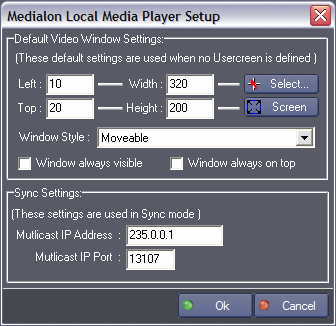
Default Video Window Settings
These settings enable to define the aspect of the default video window when object containers are not used to display video.
- Left: Define the left position of the video window.
- Top: Define the Top position of the video window.
- Width: Define the width of the video window.
- Height: Define the height of the video window.
Select
Enable to graphically select coordinates using the mouse cursor.
Screen
Set coordinates to the current screen position and size.
Window style
Define if the window is a moveable, a moveable and sizeable or a fixed window.
Window Always Visible
If checked, a video window is opened when the mode switch from Stop to Debug/Run and always stays visible. If unchecked a video window is opened when “Open Media” command is executed (default option) or can be embedded in a container via the Manager “Device Control” command.
Window Always On Top
If checked, the video window is always on top.
Sync Settings
These settings are used when a video is played in Sync Mode. These settings must match those of the MedialonSyncMaster device which is used to synchronize this device. These parameters can be left to their default values unless there’s a specific network requirement.
Multicast IPAddress
Defines the Multicast IP Address where the device is listening to synchronisation messages. Default is 235.0.0.1.
Multicast IP Port
Define the Multicast IP Port where the device is listening to synchronisation messages. Default is 13107.
Graphical User Interface
Display
This MxM provides a graphical view (name “Display”) which can be displayed either as a stand alone window or inside a User Screen Contenair object with the “Device Control” Manager command.
When no Userscreen object container is defined for the device, a default video window is used. The position and the style of this window is defined in the setup of the device. The position could be anywhere in the screen area and the style could be “Fixed” (not sizeable, not moveable, no border), “Moveable” (a caption enable to move the window, the size is fixed) or “Moveable and sizeable”.
This default video window could be opened when the media is opened (closed when the media is closed) or when the application switch from Stop to Debug/Run mode (this enables to maintain the video window during the application life).
Device Commands
Open Media
Open a media to be played.
- MediaName: [String] Name (and path) of the media to be played
- SyncGroup: [Integer] Sync Group this device is part of
Usage: Specify a SyncGroup value of 0 if Video Sync mode is not required.
Close Media
Close the media currently opened.
Repaint
Repaint the video window.
Usage: This command may be used when the video window is hosted by a container in a user screen and is not properly refreshed.
Stop
Stop the media currently playing.
Note: Pause and Stop could result on same effect depending on the media type.
Pause
Pause the media currently opened.
Note: Pause and Stop could result on same effect depending on the media type.
Play
Play the media currently opened.
Forward
Forward (Fast forward play) the media currently opened.
Usage: This command is not supported by all media types and CODECs. If the command is not supported, it has no effect other than setting the Status variable to “Command Error”. If the command is supported the media is played at 4X the nominal speed and the Status variable is set to “Playing”.
Rewind
Rewind (Fast reverse play) the media currently opened.
Usage: This command is not supported by all media types and CODECs. If the command is not supported, it has no effect other than setting the Status variable to “Command Error”. If the command is supported the Status variable is set to “Playing”.
Locate
Set the media to the desired position in time.
- TimePosition: [Time] Time to be reach by the media
Usage: This command is not supported by all media types. Is case of not supported this command has no effect.
In some case the media don’t reach the target position when the command is sent, but when the following Play command is sent.
Set Volume
Change the volume of audio.
- Volume: [Integer] Level of volume in dB
Usage: The unit of volume is dB, this means that 0 represent the maximum level whereas –100 the lowest one. The curve of audio level is linear from 0 to –100.
Set Balance
Change the balance of audio chanels (right/left proportions).
- Balance: [Integer] Level of balance in dB
Usage: The unit of volume is dB, this means that 0 represent the midle between right chanel / left chanel, –100 the minimum volume for right chanel (left chanel is maximum) and +100 the minimum volum for left chanel (right chanel is maximum). The curve of audio balance is linear from –100 to +100.
Device Variables
Current Media
[String] Name (and path) of the current opened media.
Timecode
[Time] Current time position of the current opened media.
Duration
[Time] Current time duration of the current opened media.
Status
[Enum] Current status of the current opened media.
- “Idle”: No media opened
- “Busy”: The Device is performing an operation
- “Ready”: The media is loaded and Device is ready to play
- “Openning media”: Openning media is in progress
- “Closing media”: Closing media is in progress
- “Playing”: The media is playing
- “Plausing”: The media is in pause mode
- “Media Error”: The media could not be opened. An error occured during DirectShow setup (generaly caused by correct filters combinaison missing)
- “Container Error”: The container to display video is not set
- “Command Error”: The command sent is not supported or failed.
Volume
[Integer] Current audio volume. The unit of volume is dB, this means that 0 represent the maximum level whereas –100 the lowest one. The curve of audio level is linear from 0 to –100.
Balance
[Integer] Current balance of audio chanels. The unit of volume is dB, this means that 0 represent the midle between right chanel / left chanel, –100 the minimum volume for right chanel (left chanel is maximum) and +100 the minimum volum for left chanel (right chanel is maximum). The curve of audio balance is linear from –100 to +100.
Revisions
V 1.0.1
- Bug fixed: inconsistent behaviour when “Window Always Visible” option is activated and the device display is set to a container
V 1.0.2
- Added: Support for Manager Kiosk
V 6.0.0
- Modified: Support of Manager V6/Showmaster V2.
V 6.0.1
- Fixed: Manager don’t process keystrokes sometimes when the Video Window is displayed as an independent window (that is: when it is not displayed in a UserScreen container)
V 6.0.2
- Fixed: Setup dialog doesn’t open on the correct screen on a multi-screen configuration.
V 6.0.3
- Fixed: Device variables are not reset after a project load (Requires Manager 6.0.3+).
- Fixed: A blue window appears in Manager Container when loading a second media (applies with Manager up to 6.0.2).
V 6.0.4
- Fixed: Volume and Balance variables have random values when no media is loaded.
V 6.0.5
- Fixed: In some cases the Media is re-opened when the window becomes visible.
- Added: A warning message informs the User that the ‘windows always visible’ option doesn’t support the Container use.
- Fixed: The Setup dialog box is not always fully visible at the device creation time.
- Fixed: In multi screen configuration, the ‘Select position using mouse cursor’ doesn’t work properly.
V 6.0.6
- Fixed: The Forward command doesn’t work.
- Fixed: The synchronisation with the MXM Medialon Sync Master can fail if the LMP device has been stopped once. (Required MXM Medialon Sync Master version 6.1.2).
V 6.1.0
- Added: Compatibility for Overture CS.
V 6.7.0
- Improved: Support for High DPI displays (require Manager 6.7.0+ or Showmaster Editor 2.7.0+)
- Changed: Compatibility for Manager 6.7.0 and Showmaster Editor 2.7.0
