| Name: | Medialon FTP Client |
| Version: | 6.7.2 |
| Available for: | Manager V7 and Manager V6 (Lite & Pro), Showmaster Mini |
| Limitation In: | |
| Device Brand: | Medialon |
| Positrack Compatible: | No |
| Resources type: | TCP/IP Network |
Overview
MXM FTP Client is designed to provide File Transfert Protocol Client facilities.
It provide functions to connect to, download from, upload to and manage FTP Sites front regular FTP servers (Medialon FTP Client is compatible with at least Microsoft IIS FTP Server, Bison FTP Server and CatSoft Serv-U server).
Multiple and filtered file transferts can be done in a single command like donwload “*.txt” or Upload “DIR” where “DIR” is a directory name.
FTP Client Device could use an object container to display FTP Site browser. If this browser is used, user actions could be automatically handled by the device like double-click on an item or drag and drop file into the browser (which will cause to upload to file). This automatic user management could be disabled to enable programmer to treat user actions.
MxM Installation
No special installation required.
Device Setup
Device creation window:
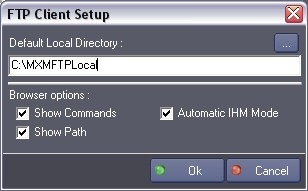
Default Local Directory: Path of the default directory on the local machine where files will be downloaded or uploaded. Browse button provide a quid way to select a folder in the local machine.
If the folder does not exist, it will be created.
Browser options:
Show Commands: Enable or disable to show commands toolbar in the browser.
Show Path: Enable or disable to show path toolbar in the browser.
Automatic IHM Mode:
NOTE : This feature is DEPRECATED, setting exists only for legacy compatibility reasons
Enable or disable automatic user action handler in the browser. If this option is selected, user commands (like double-click on a file) are handled and proceed by the device. If this option is not selected, variables beginning with User… are set to inform the programmer about user actions type and parameters.
Device Commands
Connect
Try to connect to the given FTP server with user and password parameters.
- Address: [String] IP address or URL of the FTP server
- User: [String] Name of the user (loggin name).
- Password: [String] password for the user (loggin password).
Usage: This command must be used before any other operation.
Disconnect
Disconnect from the current FTP server.
retrieve File List
Download the file list from the FTP server. This will retrieve the list of availble files in the FTP server current directory (default is the user root directory).
Usage: This command should be used each time the current directory is changed (see below).
Nevertheless, this command must be used before any download.
Download
Download the given file from the FTP server to the local directory.
- Filename: [String] Name of the file to download
- LocalPath: [String] Optionnal local path.
If the parameter is not specified the default local directory is used (Default local directory is defined in the device setup).
Usage: This command could be used to download one or more files and/or directories. Using * caracter in the filename parameter, it’s possible to select a set of files and/or directories.
Ex FileName: “*.txt” will download all text files in the current FTP directory.
If the given filename is a directory name, the entire content of this directory will be downloaded.
Before using this command a “retrieve File List” command must be used to list the contains of remote folder.
Upload
Upload the given file to the FTP server from the local directory.
- Filename: [String] Name of the file to upload
- LocalPath: [String] Optionnal local path.
If the parameter is not specified the default local directory is used (Default local directory is defined in the device setup).
Usage: This command could be used to upload one or more files and/or directories. Using * caracter in the filename parameter, it’s possible to select a set of file and/or directories.
Ex FileName: “*.txt” will upload all text files in the current FTP directory.
If the given filename is a directory name, the entire content of this directory will be uploaded. In addition, if the FileName parameter contain a list of absolute files path (separated by CRLF sequence) then all specified files will be uploaded into the current FTP directory.
Change Directory
Change to the given FTP directory.
- Directory Name: [String] Name of the directory to swap to
Usage: This command could be used with a directory name as well as ‘coded’ directory names like “..” to go to up one directory level or “/” to go to user root directory. Directory name could contain sub-directories names like “/DIR/SUB_DIR/SUB_SUB_DIR”.
Before using this command a “retrieve File List” command must be used to list the contains of remote folder.
Delete
Delete given file or directory name.
- FileName: [String] Name of file or directory to delete
- Fail If Not Empty DIR: [Enum] Specify if the command must failed if the given filename is a directory name and that directory is not empty
- “Yes”: Command failed if the directory given as filename is not empty otherwise the directory is delete.
- “No”: If the filename is a directory all the content will be deleted (files and sub-directories).
Usage: Using * caracter in the filename parameter, it’s possible to select a set of file and/or directories.
Ex FileName: “*.txt” will delete all text files from the current FTP directory. If the given filename is a directory name, the entire content of this directory will be deleted (if the “Fail If Not Empty DIR” option is not set).
Rename
Rename the given filename.
- FileName: [String] Name of the file or directory to rename
- New FileName: [String] Name of the new file or directory
Usage: If the “New Filename” does not contain the same relative path than the “FileName” the file will be move to the given directory. This does not work with directories name. Create
Directory
Create a new directory in the current FTP directory.
- Directory Name: [String] Name of the directory to create
Abort
Cancel a transfert in progress. File currently in transfert is not kept.
Get File Info
Read file informations.
- FileName: [String] Name of the file or directory to get info from
- FileType: [Enum] Variable which will contains the type of the given file This parameter is an outgoing value, it is set when the command execution finished.
- “File”: Indicate that the given filename is a file.
- “Directory”: Indicate that the given filename is a directory.
- FileSize: [Integer] Size of the given filename. This parameter is an outgoing value, it is set when the command execution finished.
- FileDate: [Date] Date of creation of the given filename This parameter is an outgoing value, it is set when the command execution finished.
- FileTime: [Time] Time of creation of the given filename This parameter is an outgoing value, it is set when the command execution finished.
Usage: Before using this command a “retrieve File List” command must be used to list the contains of remote folder.
Get File Selection
Get a list of files depending on given type and filter.
- FileType: [Enum] Type of the file to select
- “File”: Select only files.
- “Directory”: Select only directories.
- “Both”: Select files and directories.
- Filter: [String] This parameter could contain * character to process a filename filtering like “*.txt”. If this parameter is empty no filter is used.
- File List: [String] List of selected files This parameter is an outgoing value, it is set when the command execution finished.
- File List Count: [Integer] Number of selected files This parameter is an outgoing value, it is set when the command execution finished.
Usage: This command could not be used before command “retrieve File List” have been performed. This command does not transfert any information from the FTP server but act as selection in the list of files provided by the FTP server.
Synchronize
Synchronize the content of a remote site from the content of a local directory.
- FTP Root Name: [String] Name of root to be used on the FTP site (if root does not exit, it is created).
- Local Path: [String] Optionnal local path If the parameter is not specified the default local directory is used (Default local directory is defined in the device setup).
Usage: This command could be used to synchronize the content of a remote site from the content of a local directory.
Added files/directories are added to the remote site as well as deleted files are remove from the remote site.
Using * caracter in the filename parameter, it’s possible to select a set of file and/or directories. Ex FileName: “*.txt” will upload all text files in the current FTP directory. If the given filename is a directory name, the entire content of this directory will be synchronized.
Note: This command use a reference file named “__refdb._ur” which is saved into the remote site. If this file is missing, the synchronization is done uploading all files and directories and then the reference file is created again.
Note2: The synchronization is done from the local directory to the remote site. This means that any change made in the local directory is updated on the remote site but not the opposite. A change made on the remote site (using for example another FTP Client) is not updated on the local directory.
Device Variables
Status
[Enum] Current status of the device connection.
- “Unconnected”: The client device is not connected
- “Connecting”: The client is trying to connect to FTP server
- “Connecting”: The client is trying to disconnect from FTP server
- “Connected”: The client device is connected to FTP server.
OperationPending
[Enum] Current operation in progress.
- “Idle”: No operation is in progess
- “Connection”: An connection operation to FTP server is in progress
- “Disconnection”: An disconnection operation from FTP server is in progress
- “retrieve List”: A file list download is in progress
- “Download”: Files and/or directories download is in progress
- “Upload”: Files and/or directories upload is in progress
- “Changing Directory”: A directory change is in progress (swap from current directory to another)
- “Deleting”: Files and/or directoires erase is in progress
- “Renaming”: File renaming is in progress
- “Creating Directory”: A directory creation is in progress
- “Get Current Directory”: A query current directory is in progress.
CurrentError
[Enum] Error status of the device.
- “None”: No error
- “Connection failed”: Connection operation failed, server could not be connected
- “Loggin failed”: Connection operation failed, user and password acount not available
- “retrieve List Failed”: Download file list operation failed
- “Transfert Failed”: The current transfert operation failed
- “File Access Denied”: Requested file operation is not allowed or privileges access are missing
- “File Missing”: Given filename does not exist
- “Bad File Type”: This operation could be done with this file
- “Filter not allowed”: This operation could be filtered
- “Transfert aborted”: The current transfert operation is aborted.
CurrentPath
[String] Current path on the FTP server (“/” is root).
FileList
[String] List of Files from the FTP server current directory.
FileCount
[Integer] Number of files in the “FileList”.
CurrentFileName
[String] Name of the file or directory currently in operation.
TotalData
[Integer] Number of bytes of the CurrentFileName (in operation).
TransferedData
[Integer] Number of currently transfered bytes of the CurrentFileName (in operation).
TransfertProgress
[Integer] Percent of acheivement of current operation in progress.
UserAction
[Enum] Status of browser user action. This indicate what user is doing in the browser
- “None”: No action from user
- “CDUp”: User select command Up One Level (directory)
- “Download”: User want to download files and/or directories
- “Upload”: User want to upload files and/or directories
- “ChangeDir”: User want to change directory
- “UploadList”: User want to upload files list.
UserFileName
[String] Files and/or directories concerned by user action.
UserSourcePath
[String] Local directory concerned by user action.
UserFileCount
[Integer] Number of files concerned by user action.
Revisions
V 1.0.1
- Fixed: Parameter “Fails If Not Empty” of command “Delete” is disabled.
- Fixed: Parameter “File Type” of command “Get File Selection” is disabled.
- Fixed: Delete command of a directory go into a endless loop with some FTP servers.
- Fixed: Device might be stuck “Connecting” if the server doesn’t answer correctly.
V 1.0.2
- Added: FTP protocol trace option in configuration file.
- Modified: added optimisation for FTP servers which don’t answer to the ‘PORT’ command correctly.
V 6.0.0
- Modified: Support of Manager V6/Showmaster V2.
V 6.0.1
- Fixed: Setup dialog doesn’t open on the correct screen on a multi-screen configuration.
V 6.0.2
- Fixed: Device variables are not reset after a project load (Requires Manager 6.0.3+).
V 6.0.3
- Improved: Log traces management.
V 6.0.4
- Fixed: TransferProgress variable is not updated during a tranfer.
- Fixed: Transfer variable may be reseted before the end of a long transfer
- Fixed: The Setup dialog box is not always fully visible at the device creation time.
V 6.1.0
- Added: Compatibility for Overture CS.
- Improved: Optimized for Overture CS.
V 6.1.1
- Improved: Internal Change.
V 6.7.0
- Improved: Support for High DPI displays (require Manager 6.7.0+ or Showmaster Editor 2.7.0+)
- Changed: Compatibility for Manager 6.7.0 and Showmaster Editor 2.7.0
