| Name: | Medialon eMail | |
| Version: | 6.7.2 | |
| Available for: | Manager V7 and Manager V6 (Lite & Pro), Showmaster (Mini, ST, Pro, LE, XS & iPro) | |
| Limitation In: | ||
| Device Brand: | Medialon | |
| Positrack Compatible: | No | |
| Resources type: | TCP/IP Network | |
Overview
This MXM offers the possibility to manage the sending and the reception of emails in a Manager projects and to manage sending only in Showmaster projects.
The email account ( Hosts, User ID, User password, User name) is created at setup but it can be changed at any time with the command ‘Change Account’. By this way, one device can manage several accounts.
The sending and receiving (in Manager) can be automated in tasks for scheduled mailings.
MxM Installation
No special requirement.
Device Setup
This MXM provides two different setups, depending if it is used in Manager or Showmaster. Commands or Variables marked with ‘*’ are not compatible or have restricted usage with Showmaster.
Manager Setup
The setup of the device is done through this dialog box:
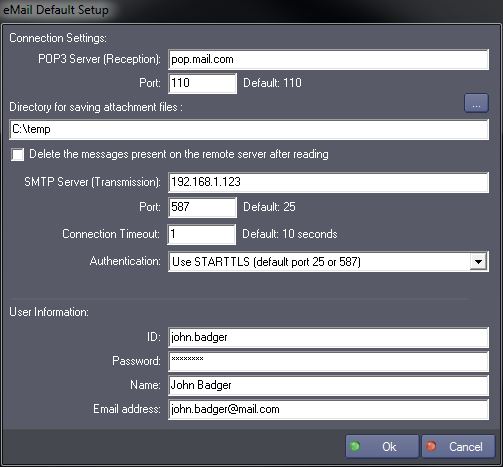
All these parameters are the default email account for this device.
- POP3 Server (for reception): The name of the server where the emails that the user receive are stocked .
- POP3 Port: The POP3 TCP/IP port used by the server. Keeping this field empty will use the default port (110).
- Directory for saving attachment files: The full path of the directory where the files attached to the emails will be saved at their reception.
- Delete the messages present on the remote server after reading: If this option is checked, the messages that have been read are automatically deleted. If it is not checked, the messages that have been read will stay on the pop server.
- SMTP Server (for transmission): The name of the server responsible for sending emails .
- SMTP Port: The SMTP TCP/IP port used by the server. Keeping this field empty will use the default port depending on the Authentication mode.
- Connection Timeout: The time the device waits while establishing a connection.
- Authentication: The authentication mode
- None (default port 25): no authentication
- Normal (default port 25 or 587): normal user authentication. Requires User information.
- Use STARTTLS (default port 25 or 587): STARTTLS authentication. Requires User information.
- Use SSL/TLS (default port 465): SSL/TLS authentication. Requires User information.
- ID: User ID for login.
- Password: User password for login.
- Name: Real name of the user, as it appears in the header of the email.
- Address: Address of the user for the response.
Showmaster Setup
The setup of the device is done through this dialog box:

All these parameters are the default email account for this device.
- SMTP Server (for transmission): The name of the server responsible for sending emails .
- Port: The SMTP TCP/IP port used by the server. Keeping this field empty will use the default port (25).
- Connection Timeout: The time the device waits while establishing a connection.
- Authentication: The authentication mode
- None (default port 25): no authentication
- Normal (default port 25 or 587): normal user authentication. Requires User information.
- Use STARTTLS (default port 25 or 587): STARTTLS authentication. Requires User information.
- Use SSL/TLS (default port 465): SSL/TLS authentication. Requires User information.
- ID: User ID for login.
- Password: User password for login.
- Name: Real name of the user, as it appears in the header of the email.
- Address: Address of the user for the response.s
Device Commands
Change account *
Change the current account.
- Reception host [String] Pop server.
- Sending host [String] Smtp server.
- User ID [String] User ID for login.
- Password [String] User password for login.
- User Name [String] Real user name.
- User email [String] Address of the user for the response.
- Automatic deletion [Enum] Indicates if emails must be remove from the server (On).
- Attachments Folder [String] Path of the folder for attached documents.
Receive *
To login to the pop server and receive the mails if any.
Usage: After completion, the variable MessagesCount contains the count of messages received and the variable MessagesList contains the list of the subjects of the messages received.
Select message *
To select a received message for reading.
- Message number [Integer] The index of the received message to select.
Usage: When a message is selected, the variables SelectedMessageSize, SelectedMessageFrom, SelectedMessageSubject, SelectedMessageHeader, SelectedMessageBody and SelectedAttachmentsList reflect the content of the message. All these variables can be displayed into graphical displays. The body, which can contain carriage returns can be displayed in the provided editor.
Delete remote messages *
To delete all the messages present in the pop server..
Usage: This command can be used when the automatic deletion of messages is not checked in the setup.
Send
To send the specified message.
- To [String] The recipient of the message (*)
- Cc [String] The carbon copy (secondary recipient of the message)
- Bcc [String] The blind carbon copy (hidden recipient of the message)
- Subject [String] The subject of the message.
- Body [String] The message itself.
- Attachments [String] The full path of the file to attach, if any.
Usage: Fields marked with (*) must not be blank. Recipient addresses must be separated by ‘,’ or ‘;’ in the reception list
Skip big messages *
Defines the size of the biggest message to be retrieved. If the message size if bigger than the given size then the message is skipped.
- Max Size(Ko) [Integer] Size of the biggest message (0 means unlimited).
Open RAS *
To connect to the specified Remote Access Server connection.
- RAS entry name [String] Name of the specified connection.
- RAS entry password [String] Password for this connection.
Usage: The variable RASEntries is the list of all the possible connections.
Close RAS *
To disconnect from the previously connected Remote Access Server connection.
Device Variables
Status
[Enum] Current status of the device.
- “Idle”
- “Host resolved”
- “Connected”
- “Deleting messages”
- “Error”
Message
[String] Error message.
BytesTotal
[Integer] Total size of the message.
Usage: When sending, total size of the message to send. When receiving,^ total size of the message to receive.
BytesToReceive *
[Integer] Size of the message remaining to receive.
Usage: The difference between Bytes total and Bytes to receive can be displayed in a gauge.
MessagesCount *
[Integer] Count of messages received.
MessagesList *
[String] List of all the subjects of the received messages.
SelectedMessageSize *
[Integer] Size, in bytes, of the selected message.
SelectedMessageFrom *
[String] Sender of the selected message.
SelectedMessageSubject *
[String] Subject of the selected message.
SelectedMessageHeader *
[String] Header of the selected message.
SelectedMessageBody *
[String] Body of the selected message.
SelectedAttachmentsList *
[String] List of attached files of the selected message.
Usage: The messages are saved into the directory specified at setup.
RASEntriesList *
[String] List of all the possible Remote Access Server connections.
RASStatus *
[Enum] Current status of the Remote Access Server..
- “Disconnected”
- “Not implemented”
- “Dialing”
- “Error”
- “Opening port”
- “Device connection”
- “Authentification”
- “Password expired”
- “Connected”
Revisions
V 1.1.0
- Added: Support for Showmaster ST & Pro.
- Fixed: Variables other than String are not supported in command parameters.
V 1.1.1
- Bug Fixed: only one mail address can be used in the To/Cc/Bcc parameters of the Send command.
V 6.0.0
- Modified: Support of Manager V6/Showmaster V2.
V 6.0.1
- Fixed: When authentication error occurs, no error message is displayed.
- Added: Support for authentication using STARTTLS and SSL/TLS.
- Fixed: Setup dialog doesn’t open on the correct screen on a multi-screen configuration.
- Added: ManagerRT LE compatibility.
V 6.0.2
- Fixed: Device variables are not reset after a project load (Requires Manager 6.0.3+).
- Fixed: Saving a project can generate an access violation.
V 6.1.0
- Added: Support for Showmaster LE & Showmaster XS platforms.
V 6.1.1
- Fixed: User name and password were required in the Setup even when “No Authentication” was selected.
- Fixed: User name and user email address are not properly formatted which cause the receiver to not see the user name.
V 6.1.2
- Fixed: The Setup dialog box is not always visible at the device creation time.
V 6.1.3
- Added: Connection Timeout setting in the device setup.
V 6.2.0
- Added: Compatibility for Overture CS.
V 6.2.1
- Added: Support POP3 server using SSL.
- Fixed: SSLv2 protocol is not used even if SSLv3 is not supported.
V 6.7.0
- Improved: Support for High DPI displays (require Manager 6.7.0+ or Showmaster Editor 2.7.0+)
- Changed: Compatibility for Manager 6.7.0 and Showmaster Editor 2.7.0
- Improved: E-Mail body edit box now displays current body content.
- Improved: It’s now possible to enter carriage returns in the Body edit box without the window closing.
V 6.7.1
- modified: Internal changes.
