| Name: | Medialon Audio Server |
| Version: | 6.7.2 |
| Available for: | Manager V7 and Manager V6 (Lite & Pro), Showmaster (Mini, ST, Pro, LE, XS & iPro) |
| Limitation In: | |
| Device Brand: | Medialon |
| Positrack Compatible: | Yes |
| Ressources type: | TCP/IP Network |
Overview
Medialon Audio Server Legacy Models
Medialon Audio Servers Legacy Models are audio servers which can control up to 96 independent audio channels. Each channel can be loaded with a media file (wave, MP3 or any DirectShow compatible format) and then played, paused, stopped, located independentely.
Medialon Audio Server Pro
Medialon Audio Servers Pro are audio servers which can control up to 32 independent audio channels and use CobraNet Technology in order to realize the transport of uncompressed high quality audio over standard Ethernet.
The use of players constituted of tracks linked to one or many audio channels allows to configure easly the mapping between media file (wave format) and audio channels.
These servers (Legacy Models and Pro) are remotely controlled via TCP/IP on Ethernet.
This MxM allows the control of Medialon Audio Servers.
MxM Installation
This MxM doesn’t require any installation.
Device Setup
Medialon Audio Server Setup: This dialog box allows to open the Server Configuration box, choose an Audio Server and configure the device. Device configuration depend on the Type of Audio Server (Legacy Models or Pro).

Audio Server: Defines the network settings of the Medialon Audio Server used by the device. Click on the “Configure Servers…” to configure Medialon Audio Server network settings. See the “ Server Configuration” section.
Audio Server Legacy Models:
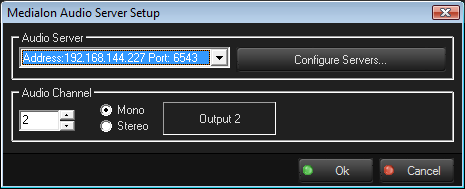
Audio Output: Defines the Audio Output (or channel) of the server associated to the device.
Medialon Audio Servers Legacy Models manage stereo audio pairs. In order to handle mono signals as well as stereo signals, 2 consecutive Medialon Audio Server outputs refer to the same stereo pair.
For example, Output 1 (or Channel 1) is defined as the stereo pair which is output on the first two physical mono outputs of the server. Output 2 ( or Channel 2) is defined the same way.
- To play a stereo file on the first stereo pair of the server, simply specify “Output 1” as the audio output.
- To play a mono file on the first mono output, specify “Output 1” as the audio output of the device and set the balance to full left (see the “ Set Balance” command).
- To play a mono file on the second mono output, specify “Output 2” as the audio output of the device and set the balance to full right.
Audio Server Pro:
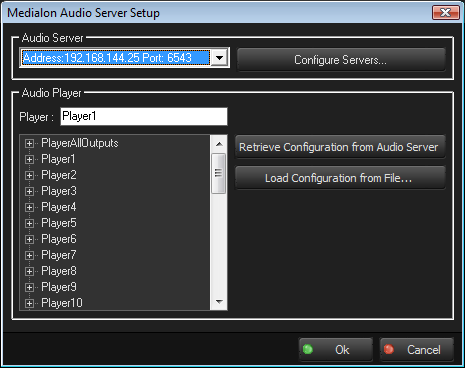
Audio Player: Defines the Audio Player of the server associated to the device.
Medialon Audio Servers Pro manage many players. Each players are constituted of tracks linked to one or many audio channels. In order to select a player, it’s possible to show the player list of the server or a player list contained into a configuration file.
Retrieve configuration from Audio Server can be realized only if connection between Mxm and the Audio Server selected is possible. See the “ Server Info” section.
Load configuration from file allows to open a configuration and show its player list.
Server Configuration:
This dialog box allows to add, delete, modify Server definitions or browse Servers (Pro only) which can be later used in the device setup.
Medialon Audio Client could be launched in order to define players of Servers Pro or to prepare the startup state of Servers.

Add: Creates a new server definition and displays its network settings. See the “ Server Info” section.
Delete: Deletes the selected server definition. Note that a server definition cannot be deleted if there’s one or more devices which use this server.
Modify: Allows to modify the selected server network settings. See the “ Server Info” section.
Browse: Browse Servers (Pro only).
Medialon Audio Client: Launches Medialon Audio Client.
Server Info: This dialog box allows to define Server Address, Type, Port, the Client Port and test the connection between Mxm and an Audio Server.

Server Address: The IP Address of the remote Medialon Audio Server.
Audio Server Type: The Type of Audio Server. The Type have to be the same as the Audio Server Type.
Server Port: The Port used by the server to communicate.
There’s normally no need to modify this parameter and it’s recommended to use its default value unless the remote Medialon Audio Server doesn’t use the default port.
Client Port: The Port used by the MxM to communicate.
There’s normally no need to modify this parameter and it’s recommended to use its default value.
Test: Tests the connection between MxM and an Audio Server. It uses Server Address, Type, Port and Client Port.
Graphical User Interface
Device Control Panel
This MxM provides a Device Control Panel can be displayed either as a stand alone window or inside a User Screen Contenair object with the “Device Control” Manager command. Note: See the Manager Help menu for details about using this command.

Click on the upper left area where the current media name is displayed of the control panel to select a media to load.
Click on the upper right orange timecode display to locate the device to a new position.
Device Commands
Load
Loads a media.
- FileName: [String] Name of the media to be played
Usage: The file must be located in the Media Directory (see the “ Set Media Path” command). The name must not contain the full path of the file.
Play
Play the media currently opened.
Pause
Pauses the media currently opened.
Stop
Stops the media currently playing.
Note: Pause and Stop could result on same effect depending on the media type.
Locate
Sets the media to the desired position in time.
- TimeCode: [Time] Time to be reached by the media
Set Loop
Sets the loop mode.
- Mode: [Enum] Loop Mode.
- “Off”: No loop
- “On”: Loop
Usage: If the Loop Mode is “On”, the media restarts from its beginning when it reaches the end. Otherwise it stops.
Set Volume
Changes the volume of audio.
- Volume: [Integer] Level of volume in dB
- Fade Time: [Time] Fade Time
- Curve Curve: [Enum] The fade curve used for the fade.
- “Output”: Standard physiologic fade curve
- “Crossfade”: Fade curve used for crossfading 2 channels
- “Linear”: Linear dB/sec fade curve.
Usage: The unit of volume is dB, this means that 0 represent the maximum level whereas –100 the lowest one.
Set Balance
Change the balance of audio channels (right/left proportions).
- Balance: [Integer] Level of balance in dB
Usage: The unit of volume is dB, this means that 0 represent the midle between right channel / left channel, –100 the minimum volume for right channel (left channel is maximum) and +100 the minimum volum for left channel (right channel is maximum). The curve of audio balance is linear from –100 to +100.
Set Group
Sets the Device group of this device.
- Group: [Integer] Group Index.
Usage: When a device is part of a group and receives either a “Play”, a “Pause”, a “Stop” or a “Locate” command, the command is automaticcally sent to all of the devices of the group. This insures the synchronous execution of the command for all of the devices of the group.
Set the Group Index to 0 in order to remove a device from a group.
Note that only devices using the same Medialon Audio Server can be grouped.
Set Media Path
Sets the Media Directory on the remote Medialon Audio Server. (Available only on Audio Server Legacy Models)
- Media Path: [String] Media Directory of the server
Usage: The Remote Medialon Audio Server retrieves media files only from this directory.
Get Clip List
Retrieves the list of media files (clips) which are located in the Media Directory.
- Clip List: [String] Variable which is filled with the list of clips
Get Media Path
Retrieves the name of the Media Directory of the remote Medialon Audio Server.
- Media Path: [String] Variable which is filled with the name of the Media Path
Set Track Volume
Change a track volume of the player. (Available only on Audio Server Pro)
- Track: [Integer] Track Index.
- Volume: [Integer] Level of volume in dB.
- Fade Time: [Time] Fade Time
Curve Curve: [Enum] The fade curve used for the fade.
- “Output”: Standard physiologic fade curve
- “Crossfade”: Fade curve used for crossfading 2 channels
- “Linear”: Linear dB/sec fade curve.
Usage: The unit of volume is dB, this means that 0 represent the maximum level whereas –100 the lowest one.
Set Output Volume
Change a Output volume. (Available only on Audio Server Pro)
- Output: [Integer] Output Index.
- Volume: [Integer] Level of volume in dB.
- Fade Time: [Time] Fade Time
Curve Curve: [Enum] The fade curve used for the fade.
- “Output”: Standard physiologic fade curve
- “Crossfade”: Fade curve used for crossfading 2 channels
- “Linear”: Linear dB/sec fade curve.
Usage: The unit of volume is dB, this means that 0 represent the maximum level whereas –100 the lowest one.
Get Output Volume
Retrieves the Output volume. (Available only on Audio Server Pro)
- Output: [Integer] Output Index.
- Volume: [Integer] Level of volume in dB.
Usage: The unit of volume is dB, this means that 0 represent the maximum level whereas –100 the lowest one.
Get Track Volume
Retrieves the Track volume. (Available only on Audio Server Pro)
- Track: [Integer] Track Index.
- Volume: [Integer] Level of volume in dB.
Usage: The unit of volume is dB, this means that 0 represent the maximum level whereas –100 the lowest one.
Shutdown
Shutdown the Audio Server. (Available only on Audio Server Pro)
WakeUp
WakeUp the Audio Server on the network.
- MAC Address: [String] The MAC Address of the Audio Server device. The default value is ‘Auto’ which indicates to the MXM to use the MAC Address of the MAS Pro retrieved during the last connection.
- Network Address: [String] The Network Address to which the Audio Server device belongs. The default value is ‘Auto’ which indicates to the MXM to compute the Network Address from the MAS Pro device IP address.
Note: The mode ‘Auto’ for this command is only available for MAS Pro (not supported in MIP). It is thus mandatory to replace the ‘Auto’ values by appropriate values when addressing a Audio Server, to make the command works.
Reboot
Reboot the Audio Server. (Available only on Audio Server Pro)
Device Variables
Status
[Enum] Current status of the device.
- “Not Online”: the Medialon Audio Server is not online
- “Ready”: No media opened
- “Open”: The media is loaded and ready to play
- “Closed”: The specified media couldn’t be opened
- “Playing”: The media is playing
- “Paused”: The media is in pause mode
- “Stopped”: The media is in stopped mode
- “Locating”: The media is locating
- “Not Found”: the Player (Audio Server Pro) or Audio Channel (Audio Server Legacy Models) is not found.
FileName
[String] Name of the current opened media.
Timecode
[Time] Current time position of the current opened media.
Duration
[Time] Current time duration of the current opened media.
Volume
[Integer] Current audio volume. The unit of volume is dB, this means that 0 represent the maximum level whereas –100 is the lowest one.
Balance
[Integer] Current balance of audio channels.
The unit of volume is dB, this means that 0 represent the midle between right channel / left channel, –100 the minimum volume for right channel (left channel is maximum) and +100 the minimum volum for left channel (right channel is maximum). The curve of audio balance is linear from –100 to +100.
Group
[Integer] Current Device Group of this device.
Error
[Enum] Current error status of the device.
- “No Error”: Device is Ok
- “Command Not Available”: the command is not available on this Audio Server model
Revisions
V 1.0.1
- Added: Support for Showmaster.
V 1.0.2
- Bug Fixed: some log traces are of the NORMAL type although they should be DEBUG.
- Internal Changes.
V 1.0.3
- Bug Fixed: file list incomplete if there are a lot of files on the Audio Server (requires AudioServer version 1.0.10 or greater).
- Bug Fixed: file list selection wizard is not always readable depending on the current theme.
- Removed: unnecessary log traces.
V 1.0.4
- Bug Fixed: crash when connecting to AudioServer version less or equal to 1.0.9.
V 1.0.5
- Added: Support for Showmaster Pro.
V 1.0.6
- Bug Fixed: crash when connecting to AudioServer version less or equal to 1.0.9. Bug re-introduced by version 1.0.5.
V 1.1.0
- Added: Compatible Audio Server 2
- Note: Set Media Path command is available only on Audio Server Legacy Models
- Added: Set Track Volume command allows to change a track volume of the player. (Available only on Audio Server Pro)
- Added: Set Output Volume command allows to change a Output volume. (Available only on Audio Server Pro)
- Added: Get Track Volume command allows to retrieve a Track volume of the player. (Available only on Audio Server Pro)
- Added: Get Output Volume command allows to retrieve the Output volume. (Available only on Audio Server Pro)
- Added: Shutdown command allows to shutdown the Audio Server. (Available only on Audio Server Pro)
- Added: WakeUp command allows to wakeup the Audio Server on the network.
- Added: Reboot command allows to reboot the Audio Server. (Available only on Audio Server Pro)
- Added: Error variable give the current erro status of the device.
V 6.0.0
- Modified: Support of Manager V6/Showmaster V2.
V 6.0.1
- Fixed: Setup dialog doesn’t open on the correct screen on a multi-screen configuration.
V 6.0.2
- Fixed: Device variables are not reset after a project load (Requires Manager 6.0.3+).
- Modified: Internal change.
V 6.0.3
- Modified: Internal change.
V 6.0.4
- Fixed: Positrack doesn’t support Loop command.
- Fixed: Level controls and the Load command are not correctly done during Positrack.
V 6.1.0
- Added: Support for Showmaster LE & Showmaster XS platforms.
V 6.1.1
- Fixed: The MXM does not appear as certified under Manager.
V 6.1.2
- Fixed: The MXM generates an unused file.
V 6.1.3
- Fixed: Cannot send commands to a Medialon Audio Server Legacy Models (Version 1.0.8 and less).
V 6.1.4
- Fixed: The ‘Clip List’, ‘Locate’, ‘Server Configuration’ Windows can be displayed in the wrong screen.
- Fixed: The Setup dialog box is not always fully visible at the device creation time.
V 6.1.5
- Fixed: ControlPanel doesn’t display properly if the text magnifying settings (DPI) is greater than 100% into Windows system.
- Fixed: The dialog boxed within the ControlPanel are not always fully visible when they are opened.
- Fixed: Wizard dialog were not opened in the right location and could be diaplayed outside the right screen.
V 6.1.6
- Fixed: The ‘Status’ variable displays ‘Not Found’ instead of ‘Not Online’ when the communication is not established between the device and the Medialon Audio Server.
V 6.2.0
- Added: Compatibility for Overture CS.
V 6.2.1
- Fixed: Removed undesirable log message, traced when the server MAC address was requested.
V 6.7.0
- Improved: Support for High DPI displays (require Manager 6.7.0+ or Showmaster Editor 2.7.0+)
- Changed: Compatibility for Manager 6.7.0 and Showmaster Editor 2.7.0
V 6.7.1
- Fixed: Performing a command on a MAS pro device from the outside was not possible (Ex: by using a Perform command on a Script Device).
