| Name: | Medialon AppLauncher |
| Version: | 6.7.2 (AppRemote version= 6.1.3) |
| Available for: | Manager V7 and Manager V6 (Lite & Pro), Showmaster (Mini, ST, Pro, LE, XS & iPro) |
| Limitation In: | Showmaster Mini |
| Device Brand: | Medialon |
| Positrack Compatible: | No |
| Resources type: | TCP/IP Network |
Overview
This mxm provides a way to control a third party software from Manager or Display Controller. The application to be controlled can reside on the local computer or on a remote computer.
If it resides on a remote computer it will run on this computer and vill be remotly controlled from the computer where Manager or Display Controller is running. The command set provides a wide range of commands including windows size, bring to top, etc to fully control software behaviour. Key commands are also provided: they simulate keyboard strokes in the application.
A command line can be added at startup to proceed tasks.
A knowledge of the application that has to be controlled (command line documentation, shortcuts, menus…) is recommended.
For example, this MxM can be used to control presentation software such as Microsoft PowerPoint™, Macromedia Director™ or any other software needed in an application.
MxM Installation
When the application to be controlled is running on a remote computer, the executable ‘AppRemote.exe’ must also be running on this computer. The MXM AppLauncher will communicate the actions to proceed to AppRemote through TCP/ IP.
AppRemote is available on the MXM sub-folder of Medialon Product, after MXM installation. AppRemote can be also downloaded from Medialon WEB Site.
Device Setup
Setup Dialog
A setup dialog box requires informations for the creation of this mxm.
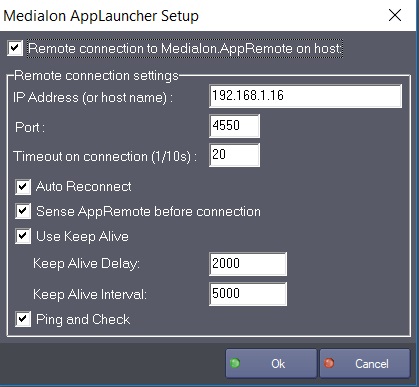
If the ‘Remote connection to Medialon AppRemote’ is not checked, the other parameters are grayed because they are not used by the mxm when it operates locally. IP address (or host name): Address of the remote computer Port: IP Port, must be the same as the one introduced in AppRemote.exe (default value is 4550) Timeout on connection: Time that the MxM will wait for a response of AppRemote.exe before considering that the connection is not established.
Auto Reconnect: When checked the device will try to reconnect to the remote host if the connection is lost (this is the default behaviour).
Sense AppRemote before connection: When checked the device will first sense the presence of AppRemote (from version 2.1.0) before attempting a connection. This is safe when using Windows XP SP2 or above to avoid security restrictions to be enabled when the remote host is not present.
Use Keep Alive: This option allows to automatically check if the session is still alive when there is no communication. It is useful to detected unplug cables or any link problem between the client and the server. However, the Keep Alive mechanism is unfortunately not supported by all the devices, therefore in some cases this mechanism may not work at all or may generate “false” disconnection. It is recommended to either check if both the client machine and the server support this mechanism or to conduct preliminary tests before entering in production.
Delay: specifies the timeout, in milliseconds, with no activity until the first keep-alive packet is sent. Interval: specifies the interval, in milliseconds, between when successive keep-alive packets are sent if no acknowledgement is received. The number of retries when there is no acknowledgement is 10 (this is a fixed value). As a consequence, the total delay in case of problem is Delay + (Interval * 10)
Ping And Check: By enabling this option, AppLauncher will check if it receives data from AppRemote regularly. If it is not the case, AppRemote will close the socket an try to reconnect. This allows to detect an unplugged cable or any link trouble.
AppRemote Configuration
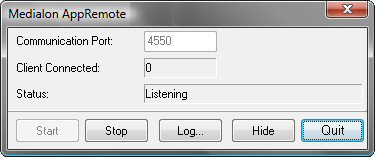
Note: To show AppRemote application, double-click in the AppRemote icon located in the task bar.
- Communication Port: IP Port on which Appremote listens AppLauncher device connections. Default value is 4550.
- Client Connected: Indicates the number of AppLauncher client devices currently connected.
- Status: Indicates the current status of AppRemote. Available values are:
- Stopped: AppRemote is in stop mode, no connection is accepted.
- Listening: AppRemote is ready and listening for incoming connections.
- Listening (ND Failed): AppRemote is ready and listening for incomming connections, but the network detection service hasn’t been able to start (this service is used for the “Sense AppRemote before connection” option of AppLauncher device).
- Error: Cannot Bind: AppRemote is in error. The server could not bind, generally because another application already uses the same IP Port.
- Client error: A client has caused an error, generally a network error.
- Command Error: A client has sent an unknown command or the command format is not valid.
Bottom bar buttons’ description:
- Start: Starts AppRemote, this causes AppRemote to switch to listening state.
- Stop: Stops AppRemote, this causes AppRemote to switch to Stopped state.
- Log…: Display the log file into the default text editor.
- Hide: Keeps AppRemote running and hides the user interface. An icon in the Task bar enables to show-up again the application.
- Quit: Quits AppRemote. The icon in the task bar is removed.
Device Commands
Start Program
Starts a new application (if a previous application was opened before by this device, it is closed)
- Program path [String] the full path of the executable file.
- Command line [String] optional command to apply to the application at startup (ex: document name to open).
- Starting path [String] optional directory where the application can load files at startup
- X position [Integer] left position of the main window of the application, in pixels.
- Y position [Integer] top position of the main window of the application, in pixels.
- Width [Integer] width of the main window of the application, in pixels.
- Height [Integer] height of the main window of the application, in pixels.
Usage: Some programs will work if the path and the command are grouped into the ‘Program path’, separated by a blank, without any other parameter. If the size parameters values are null, default values are considered. The title of the window that will receive all the commands is contained in the variable CurrentTarget .
Stop Program
Closes the current opened application.
Usage: This command is available only for the program that has been opened by “Start Program”, not for the one where the commands have been redirected by “Change target”.
Suspend Program
Pauses the current opened application.
Usage: This command is available only for the program that has been opened by “Start Program”, not for the one where the commands have been redirected by “Change target”.
Resume Program
Restarts the current opened application, if paused
Usage: This command is available only for the program that has been opened by “Start Program”, not for the one where the commands have been redirected by “Change target”.
Set position
Moves the current target window to a new position.
- X position [Integer] Left position of the main window of the application, in pixels.
- Y position [Integer] Top position of the main window of the application, in pixels.
Set Size
Resizes current target window .
- Width [Integer] Width of the main window of the application, in pixels.
- Height [Integer] Height of the main window of the application, in pixels.
Set Visibility
Hides or shows the current target window.
- Visibility [Enum] “Off” as value hide window, “On” as value show window.
Maximize
Shows the current target window full screen.
Minimize
Reduces current target window to an iconic state.
Restore
Resizes current target window to its initial size.
Bring to Top
Puts the current target window over any other windows.
Set Title
Changes the text of the title bar of current target window.
- Text: [Integer] Text for title bar..
Keys
This command will simulate the pressing of the specified keys into current target window.
- Serie of keys [String] Key values.
Usage: if non litteral values are required, an hexadecimal value can be sent if preceded by an exclamation point ‘!’. For example, to send a carriage return: !0D (0D is the hexadecimal value of the ‘Enter’ key). By the way, the syntax for one exclamation point is: !!
Non litteral key codes in hexadecimal values
08: BACKSPACE key
09: TAB key
0C: CLEAR key
0D: ENTER key
10: SHIFT key
11: CTRL key
12: ALT key
13: PAUSE key
14: CAPS LOCK key
1A: Undefined
1B: ESC key
21: PAGE UP key
22: PAGE DOWN key
23: END key
24: HOME key
25: LEFT ARROW key
26: UP ARROW key
27: RIGHT ARROW key
28: DOWN ARROW key
29: SELECT key
2A: Original equipment manufacturer (OEM) specific
2B: EXECUTE key
2C: PRINT SCREEN key for Windows 3.0 and later
2D: INS key
2E: DEL key
Function Key
This command will simulate the pressing of the specified function key into current target window . The key is represented by its number (1 for F1, 2, for F2, …).
- Key number [Integer] Number of function key.
Alt+Keys
This command will simulate the pressing of the specified keys into current target window with the ‘ALT’ key pressed. - Serie of keys [String] Key values.
Ctrl+Keys
This command will simulate the pressing of the specified keys into current target window with the ‘CONTROL’ key pressed.
- Serie of keys [String] Key values.
The next two functions have been added for the following reason: some application, when they start, opens several main windows and the mxm was able to send command only to one of these windows. With the command “List windows”, you can now retrieve all the windows opened on the desktop of the local or remote computer. With the command “Change target”, you can redirect the AppLauncher commands to another window or back to the original window. The title of the window that receive commands is contained in the variable CurrentTarget.
List windows
Lists all the titles of the windows opened on the local or remote desktop.
Usage: The list is a string variable ( WindowsList, see below ) that can be displayed in Manager list. These names can be used in the next command
Change target
To redirect all the commands to a new window.
- Type [Enum] available values are “Current program” or “Specified window”.
- Specified window [String] the title of the specified window.
Usage: When Type is “Specified window”, the new window is referred by its title in the second parameter (which can be retrieved by “List windows”). When Type is “Current program”, the commands are redirected to the program launched if any. The title of the window is contained in the variable CurrentTarget (see below) which can be a way to check if the commands are effectively redirected to the desired window.
WARNING: the commands “Stop program”, “Suspend program” and “Resume program” only apply to the program started by “Start program”but they have no effect on a redirected window. Thus, to shutdown one of these windows, you can use alt-f4.
Find executable by ext
To retrieve the executable program associated with files with the specified extension.
- Extension [String] the extension of the file (without dot).
- Return file name [String] the variable that will contain the name of the executable program
Usage: The name of the program can be used to open a document with the specified extension, using the “start program” command.
Reboot/Shutdown:
Reboots or shuts down the local or the remote computer.
- Mode [Enum] available values are “restart windows’, ”restart computer“ or ”shutdown".
Get Mac adresses
Return the list of the Mac adresses of the remote or local computer
- Return list [String] the variable that will contain the list of adresses in return.
Send Wakeonlan
Sends a “WakeOnLan” packet to the remote computer to switch it on
- Mac address [String] the Mac address of the computer’s ethernet card.
- Net address [String] the broadcast address of the network adapter used; a wizzard gives the list of broadcast addresses for each adapter present on the computer.
Usage: The ethernet card present on the computer must support WakeOnLan. Not all the cards support it. Check your documentation about the card.
WARNING: if there is a main power loss, the wakeonlan will not work, setup the computer to auto boot to prevent from this inconvenient.
Change Hostname (NOT AVAILABLE ON SHOWMASTER MINI)
Changes the remote computer to connect to:
- Hostname [String] IP Address or hostname of the remote computer.
Usage: This command allows specifying the address of the remote computer while the project is running. This is particularly useful if the remote computer address is determined at runtime or if the same device is used to control several remote computers.
For example: a single device can be used to power down a whole set of remote computers by using the “Change Hostname” and “Reboot/Shutdown” commands.
Device Variables
ApplicationStatus
[Enum] Reflects the status of the current application.
- “Idle”: No application is running
- “Running”: Application is currently running
- “Suspended”: Application is currently suspended (paused)
- “Error”: Application response error
- “IP Error”: Network error, only significant in case of remote application
- “Connecting”: the device is connecting to the remote host.
Usage: This variable can be read for checking if the application is still running and if the connection is established on the network.
CommandStatus
[Enum] Reflects the status of the current command.
- “Ready”: No command pending
- “Busy”: A command is in progress
- “Error”: a command error occured.
Usage: This variable can be read for checking if the current command has been completed.
WindowsList
[String] A list of the titles of all the windows present on the desktop. This list is filled by the command “List windows”.
CurrentTarget
[String] The title of the window that currently receives the commands.
Hostname
[String] IP Address or Hostname of the remote host.
Revisions
V 1.0.1
- Added: Support for Showmaster.
V 1.0.2
- Internal change.
V 1.0.3
- Fixed: AppRemote sense feature doesn’t work with machine names.
V 1.1.0
- Fixed: Memory leak when multiple device are used with sense feature.
- Fixed: Internal changes.
- Added: Port parameter for ‘Change Hostname’ command.
V 1.1.1
- Fixed: WakeupOnLan command doesn’t work if the device is not connected to AppRemote.
V 1.1.2
- Fixed: Device stop may take a long time when multiple devices are in ‘Sensing’ state.
V 1.1.3
- Added: Support for Showmaster Pro.
V 1.1.4
- Fixed: Project may be corrupted if there are too many devices.
- Fixed: Network Address Selector wizard shows in the wrong screen place.
V 1.1.5
- Fixed: ‘WakeOnLan’ command didn’t work when device state was Sensing.
V 6.0.0
- Modified: Support of Manager V6/Showmaster V2.
V 6.0.1
- Fixed: Setup dialog doesn’t open on the correct screen on a multi-screen configuration.
V 6.0.2
- Fixed: Device variables are not reset after a project load (Requires Manager 6.0.3+).
- Modified: Internal changes.
V 6.0.3
- Fixed: unused module for Showmaster was installed within the firmware.
V 6.1.0
- Added: Support for Showmaster LE & Showmaster XS platforms.
V 6.1.1
- Fixed: The Setup dialog box is not always visible at the device creation time.
V 6.1.2
- Modified: Internal changes.
- Fixed: MXM Commands may sometimes hang Manager/Showmaster while the command being executed.
V 6.1.3
- Fixed/Improved: Keep Alive option has been added to manage dead half open connections.
- Fixed: “Program Path” and “Start Path” parameters of “Start Program” command don’t work if they are surrounded with quotes.
V 6.2.0
- Added: Compatibility for Overture CS.
- Improved: Optimized for Overture CS.
V 6.2.1
- Improved: Internal Change.
- Updated: AppRemote to 6.1.3
V 6.2.2
- Modified: The first item of the ApplicationStatus variable has been rename ‘Idle’ (instead of ‘Iddle’). This modification can affect the project if the string value of this Enum variable was directly compare to ‘Iddle’.
- Added: In the Setup, a ‘Ping And Check’ option has been added.
- Fixed: ‘Send Wakeonlan’ command is not sending correct data if this one contains a list of MAC Addresses.
V 6.7.0
- Improved: Support for High DPI displays (require Manager 6.7.0+ or Showmaster Editor 2.7.0+)
- Changed: Compatibility for Manager 6.7.0 and Showmaster Editor 2.7.0
- Fixed: Unloading that MXM might freeze the ShowControl software.
