| Name: | Grass Valley Turbo |
| Version: | 6.7.2 |
| Available for: | Manager V7 and Manager V6 (Lite & Pro), Showmaster (Mini, ST, Pro, LE, XS & iPro) |
| Limitation In: | |
| Device Brand: | Grass Valley Group |
| Positrack Compatible: | Yes |
| Resources type: | TCP/IP Network, Serial |
Overview
 The Grass Valley Turbo iDDR is video server. The Grass Valley Turbo
supports 2 playback streams and 1 record stream.
The Grass Valley Turbo iDDR is video server. The Grass Valley Turbo
supports 2 playback streams and 1 record stream.
This MxM allows controlling a Grass Valley Turbo with the AMP protocol either via Ethernet or RS–422. The Grass Valley Turbo must be setup to be controlled via the AMP protocol using the front panel or the Grass Valley AppCenter.

MxM Installation
No special installation required.
Device Setup
Device Creation Window:
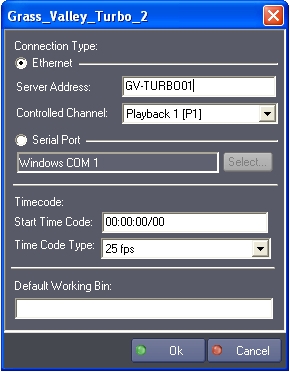
Connection Type: Defines the way the Grass Valley Turbo is connected.
- Ethernet: via an Ethernet cable
- Serial Port: via a RS422 Serial Port
Server Address: Network address of the Grass Valley Turbo used in Ethernet mode.
Controlled Channel: Grass Valley Turbo channel which is controlled via Ethernet mode:
- Playback 1 [P1] Playback channel #1
- Playback 2 [P2] Playback channel #2
- Recorder 1 [R1] Record channel #1
COM Port: Com port number used to communicate with the Device in serial port mode.
Start Time Code: Timecode value of the first available image on the Device.
This value is used for positrack purpose.
Time Code Type: Type of Time Code used for this device.
Default Working Bin: Name of the Turbo “Bin” which will be used on device startup. The current Turbo default bin will be used if this field is left empty.
Graphical User Interface
Device Control Panel
This MxM provides a Device Control Panel which can be displayed either as a stand alone window or inside a User Screen Contenair object with the “Device Control” Manager command. Note: See the Manager Help menu for details about using this command.
Note: clip thumbnails shown in the screenshots below are not available in Grass Valley Turbo firmware version less or equal to 2.3.1.407.
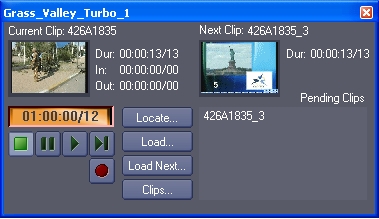
Thumbnails of the current clip and the next clip are displayed. Click on a thumbnail (or on the “Load…” button) to load a new clip, then select a clip from the clip selection window.

The “Clips” button opens a window which allows clip management.

The “Upload…” and “Download…” buttons allows transferring file from or to the Turbo Server via the Transfer Clip dialog.
The example below shows how to transfer a clip from the default bin of the Turbo Server to another volume of the Turbo Server in MPEG format.
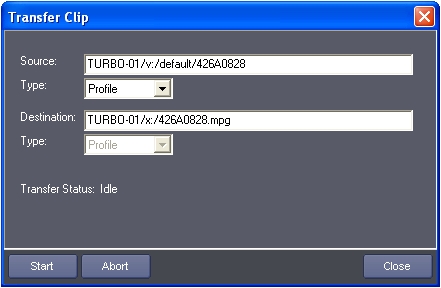
Device Commands
Stop
Causes the device to stop.
- Mode: [Enum] Stop mode.
- “Normal”: Normal stop.
- “Abort All”: Aborts Auto Mode play process and clears the list of clips to play (PendingClipList).
Play
Starts playing video.Play the list of clips to play (PendingClipList) if any.
Record
Starts recording video.
Usage: The device must be configured to accept this command. In certain case the record capability of the device is disabled to increase best response time in play mode.
Fast Forward
Performs a fast forward play on the device at the maximum speed.
Fast Reverse
Performs a fast reverse play on the device at the maximum speed.
Pause
Pauses the device.
Locate
Sets the device time position to the specified position.
- TimeCode: [Time] Time positionto go to. Variable
Speed
Causes the device to play in variable speed, forward or reverse.
- Mode: [Enum] Variable speedmode.
- “Var”: Basic variable speed.
- “Shuttle”: Shuttle variable speed.
- “Jog”: Jog variable speed.“Program Play” Program Play variable speed.
- Speed (1/100): [Integer] Value of speed in 1/100. This value could be negative (reverse play) or positive (forward play). A value of 100 means normal speed (Play), whereas a value of –150 means reverse play a 50% higher than normal speed.
Set Loop Mode
Set the playback loop mode of the device.
- Mode: [Enum] Loop mode.
- “Off”: Loop Mode off.
- “On”: Loop Mode on.
Get Clip List
Gets the list of existing clips in the Video Disc Recorder. The list is returned in the ClipList system variable as a string. Clip names are separated by CR/LF character.
Create Clip
Creates a clip in the Video Disc Recorder. This command may be followed by a “Record” command to start the recording.
- Name: [String] The name of theclip.
- TimeCode In: [Time] Start time code of the clip
- TimeCode Out: [Time] End time code of the clip
If the timecode value is “00:00:00/00”, a subsequent “Record” command will start an open ended recording which would end by a “Stop” command. Otherwise the recording stops when the timecode reaches the “Timecode Out” value.
Load Clip
Loads part of a clip in the Video Disc Recorder. A subsequent “Play” command will play the specified part of the clip. This command also clears the list of clips to play (PendingClipList).
- Name: [String] The name of the clip.
- TimeCodeIn: [Time] Start time code of the clip. If the timecode value is “00:00:00/00”, the VDR timecode is set to the start of the clip, otherwise it is set to the given time code.
- TimeCode Out: [Time] End time code of the clip. If the timecode value is “00:00:00/00”, the out point is set to the end of the clip.
Load Next Clip
Adds a clip to the list of clips to play (PendingClipList). A subsequent “Play” command will play all of the clips of the pending clip list.
- Name: [String] The name of the clip.
- TimeCode In: [Time] Start time code of the clip. If thetimecode value is “00:00:00/00”, the VDR timecode is set to the start of the clip, otherwise it is set to the given time code.
- TimeCode Out: [Time] End time code of the clip If the timecode value is
- “00:00:00/00”, the out point is set to the end of the clip.
Delete Clip
Deletes a clip in the Video Disc Recorder.
- Name: [String] The name of the clip to delete.
Get Clip Info
Gets the duration and the timecode in point of the specified clip.
- Name: [String] The name of the clip
- Duration: [Time] Variable which will receive the duration of the specified clip when the command returns
- TimeCode In: [Time] Variable which will receive the timecode in point of the specified clip when the command returns
Usage: Use this command to get information about a clip even if the clip is not currently playing
Eject
Unloads the currently loaded clip.
Transfer Clip
Transfers and converts a clip to or from the Grass Valley Turbo.
- Source Path: [String] Path of the source clip
- Source File Type: [Enum] Type of the source clip
- “GXF”:
- “AVI”:
- “Vibrint”: Jog variable speed.
- “Profile”: Native Grass Valley Turbo format.
- “MPEG”:.
- Destination Path: [String] Path of the destination clip.
- Destination File Type: [Enum] Type of the destination clip
- “GXF”:
- “AVI”:
- “Vibrint”: Jog variable speed.
- “Profile”: Native Grass Valley Turbo format.
- “MPEG”:.
Usage: Use this command to transfer video files to or from a Grass Valley Turbo.
Example1: To transfer an MPEG file named “Clip1.mpg” located in a shared directory named “Videos” of a workstation called “VideoSource” to the default bin of a Grass Valley Turbo machine called “Turbo1”, use the following
- Source Path: “\VideoSource\Videos\Clip1.mpg”
- Source File Type: MPEG
- Destination Path: “Turbo1/V:/Default/Clip1”
- Destination File Type: Profile In this example, the default bin of the Turbo is in its V: Drive.
Abort Transfer
Abort the file transfer currently in progress.
Clear Pending Clip List
Resets the preview clip and clears the pending clip list.
Set Time Code Mode
Specifies the Time Code reference used by the Turbo channel related to the device.
- Time Source: [Enum] Reference Time Source
- “Timer”: The Time Code reference is the Windows system time of the Turbo server
- “LTC”: The Time Code reference is the LTC Time Code input of the channel
- “VITC”: The Time Code reference is the VITC Time Code input of the channel
Usage: The time code mode of a Turbo channel modifies the usage for time related parameters of several commands like Locate, Load Clip, Load Next Clip. The time code mode has also an impact on “Deferred Execution” parameters.
See each command description for more details.
Deferred Stop
Stops the current clip at the specified Turbo server time.
- Exec Time: [Time] Server Time of the execution of the command
Usage: A deferred command is triggered when the “Time Source” of the Turbo channel is equal to the - “Exec Time” parameter.
For example: if the “Time Source” is “Timer” (that is, using the internal system clock of the Turbo server) and the “Exec Time” is “00:01:00/00”, the command will be triggered by the Turbo server when its internal system clock reaches “00:01:00/00”.
The “Time Source” of a Turbo channel is selectable via the “SetTimeCodeMode” command. Deferred commands are useful when a frame accurate synchronisation between several Turbo servers (or Turbo server channels) is needed and when several servers share the same time source, for example the same LTC clock. Example of Manager programming for deferred
Commands Algorithm:
Get the value of the common source clock (either from a variable of a Turbo device or via a TimeCode device)
Add a “preroll” time value to this value.
Execute deferred commands using the computed execution time Pseudo Code (ExecuteTime is a user variable):
Expression( ExecuteTime=TC.TimeCode+“00:00:01/00”) Turbo_Channel1.DeferredStop( ExecuteTime ) Turbo_Channel2.DeferredStop( ExecuteTime )
Note that no positrack is performed for deferred commands.
Deferred Play
Starts playing the current clip at the specified Turbo server time.
- Exec Time: [Time] Server Time of the execution of the command
Usage: see “Deferred Stop”.
Deferred Record
Starts recording at the specified Turbo server time.
- Exec Time: [Time] Server Time of the execution of the command
Usage: see “Deferred Stop”.
Device Variables
TimeCode
[Time] Current time position of the device.
StartTimeCode
[Time] Timecode of the first availabe frame (image) on the device.
CurrentStatus
[Enum] Current status of the device.
- “Cassette Out”: No tape is present in the device
- “Stop”: The device is in stop mode
- “Still”: The device is in still mode (same state as Stop)
- “Play”: The device is playing
- “Record”: The device is recording
- “Forward”: The device is in fast forward play
- “Rewind”: The device is in fast rewind play
- “Locate”: The device is performing a time position
- “Var Speed Still”: The device is in basic variable speed but at speed 0
- “Var Speed Reverse”: The device is in basic variable speed, reverse play
- “Var Speed Forward”: The device is in basic variable speed, forward play
- “Shuttle Still”: The device is in shuttle variable speed but at speed 0
- “Shuttle Reverse”: The device is in shuttle variable speed, reverse play
- “Shuttle Forward”: The device is in shuttle variable speed, forward play
- “Jog Still”: The device is in jog variable speed but at speed 0
- “Jog Reverse”: The device is in jog variable speed, reverse play
- “Jog Forward”: The device is in jog variable speed, forward play
- “Program Play Reverse”:
- “Program Play Forward”:
- “Not Online”: The device is not online
- “Connecting”: The MxM is connecting to the device (Ethernet only)
- “Opening”: The device is connected and the MxM opens a control channel (Ethernet only)
- “Closing”: The MxM is disconnecting from the device.
CurrentError
[Enum] Last occured error.
- “No Error”: No error
- “Command Error”: The last command could not be completed due to unacceptable in this state or not supported
- “Not Online”: The device don’t respond, not online
- “Command Refused”: The last command is refused from the server (because the channel is not set to AMP control)
- “Clip Not Found”: The clip specified in the last command doesn’t exist in the server.
Current Clip
[String] Name of the current clip. Current clip is the last clip loaded with the LoadClip command.
Current Clip Duration:
[Time] Duration of the current clip. Current clip is the last clip loaded with the LoadClip command.
Clip List
[String] List of existing clips in the Video Digital Recorder as retrieved by the GetClipList() command.
Clip names are separated by CR/LF. Note: the Clip List is also automatically updated at device startup or when a clip is added or deleted from the server.
Clip Count
[Integer] Count of existing clips in the Video Digital Recorder as retrieved by the GetClipList() command.
Pending Clip List
[String] List of remaining clips to play. Clip names are separated by CR/LF.
Pending Clip Count
[String] Number of clips in the pending clip list.
In Time
[Time] “TimeCode In” value of the current clip.
Out Time
[Time] “Time Code Out” value of the current clip. Usage: A value of 00:00:00/00 means that the current clip will play up to its end.
Remaining Time
[Time] Available time left for record (available space).
TransferStatus
[Enum] Current status of the file transfer.
- “Idle”: No transfer has ever been done
- “Queued”: A Transfer request has been queued in the Turbo
- “In Progress”: A transfer is in progress
- “Error”: An error has occured during the last transfer
- “Completed”: The last transfer has been completed successfuly
- “Aborted”: The last transfer has been aborted.
Transfer Progress
[Integer] Transfer progress in percent.
SystemTimeMode
[Enum] Current type of time displayed by the SystemTime variable.
- “Timer”: internal device system timer
- “LTC”: timecode received on the LTC input of the device
- “VITC”: timecode received on the VITC input of the device.
SystemTime
[Time] Current system type as selected by the System Time Mode (see above).
LoopMode
[Enum] Current playback loop mode of the device.
- “Off”: Loop Mode is off
- “On”: Loop Mode is on.
Revisions
V 1.0.1
- Added: Support for Showmaster.
V 1.0.2
- Bug Fixed: log trace engine is not correctly initialized.
V 1.0.3
- Internal Changes.
- Fixed: ControlPanel doesn’t open centered in a Container.
V 1.0.4
- Added: Support for Showmaster Pro.
V 1.0.5
- Added: ‘Set Loop Mode’ command and LoopMode status.
V 6.0.0
- Modified: Support of Manager V6/Showmaster V2.
V 6.0.1
- Modified: enhanced device stop/start process.
V 6.0.2
- Fixed: Setup dialog doesn’t open on the correct screen on a multi-screen configuration.
V 6.0.3
- Fixed: Device variables are not reset after a project load (Requires Manager 6.0.3+).
V 6.1.0
- Added: Support for Showmaster LE & Showmaster XS platforms.
V 6.1.1
- Fixed: Click on a command Wizard doesn’t display the associated selector box.
- Fixed: The Setup dialog box is not always fully visible at the device creation time.*
V 6.1.2
- Fixed: ControlPanel doesn’t display properly if the text magnifying settings (DPI) is greater than 100% into Windows system.
- Fixed: The dialog boxed within the ControlPanel are not always fully visible when they are opened.
- Fixed: Wizard dialog were not opened in the right location and could be displayed outside the right screen.
V 6.1.3
- Modified: Internal change.
V 6.1.4
- Modified: Variable Speed value has been changed from 1/10 to 1/100 of speed
V 6.2.0
- Added: Compatibility for Overture CS.
V 6.7.0
- Improved: Support for High DPI displays (require Manager 6.7.0+ or Showmaster Editor 2.7.0+)
- Changed: Compatibility for Manager 6.7.0 and Showmaster Editor 2.7.0
