| Name: | DoremiLabs V1 & Nugget |
| Version: | 6.7.2 |
| Available for: | Manager V7 and Manager V6 (Lite & Pro), Showmaster (Mini, ST, Pro, LE, XS & iPro) |
| Limitation In: | |
| Device Brand: | Doremi Labs |
| Positrack Compatible: | Yes |
| Resources type: | UDP/IP Network, Serial |
Overview

Doremi Labs offers a range of MJPEG ,MPEG and uncompressed high quality video players and recorders. This MxM allows the control of Doremi Labs V1 or Doremi Labs Nugget machines. This type of video recorder/player offers an interesting alternative to the standard analog video recorders. The connection between the MXM and the device could be either a RS422 connection (Sony 9 Pin connector) or a Network connection (UDP/IP).
In addition to the standard VTR commands, this MXM provides Clips management function. Clips are named Segments in the Doremi V1 litterature (which is more closed to what a clip is, inside a V1) for single file machines and are named Files for multi file machines.
Single file machines are seems as a 24h virtual tape machine like a VTR whereas multiple files machines are seems as video file servers (multiple 24h virtual tape). In this last case, each file has a name (Clip name) composed by a maximum of 8 characters.
In a single file machine a clip is a reference to a Timecode In and a Timecode Out position in the video contents (virtual tape). An important feature of clips in addition to “save” portions of video into memories, is to be able to link these clips in between seamless (back to back) and to create loops with them. NOTE: When clips are used, positack feature inside timelines is not relevant and cannot be used.
In a multi file machine, a clip is a file name combined with a Timecode In and a Timecode Out information. This means that multiple Clips can reference the same file but with different Timecode In and Timecode Out.
The MXM remains compatible with previous version of the V1 (single file), therefore some commands and variables have different behavior and/or meaning if the controlled device is a previous V1 (single file) or a new V1/Nugget (multi file). Those differences are explained in detail below.
IMPORTANT: To be able to support multi file machines, ‘Clip ID’ has been changed to ‘Clip Name’ but if the machine is a single file one, the Clip Name MUST be a numeric ID (1 to 2047) otherwize commands using Clip Name will fail.
Synchronisation consideration
In order to synchronize (frame accurate) two or more V1 (or Nugget), devices must have the same clock to garanty playback synch. The first device should be in “Internal Sync” synchronisation mode when others devices should be in “Synch In” synchronisation mode.
To do ina V1 machine, go into the Main menu, item “Sync from” (N�2) and select appropiate synchronisation mode (i.e “Internal Synch for the first device, ”Synch In" for others).
Device wiring
When the device is used with a serial connection, the following wiring diagram could be used:
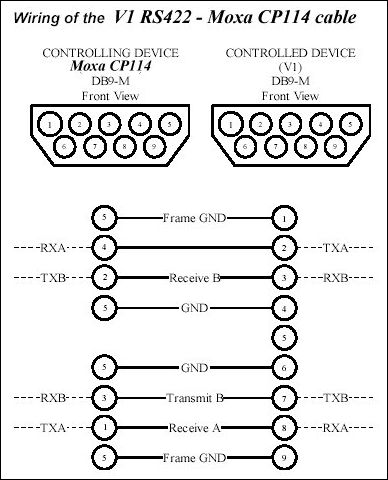
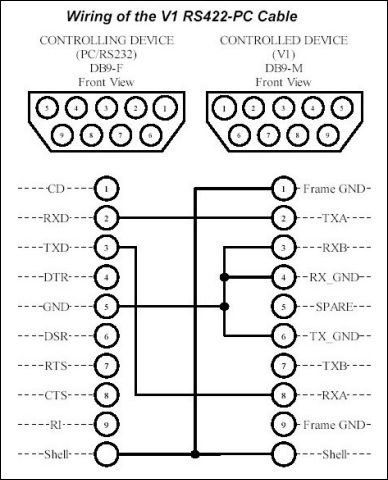

MxM Installation
No special installation required.
Device Setup
Device Creation Window:
.gif)
When Serial Port Connection is used:
COM Port: Com port number used to communicate with the device.
When Network Connection is used:
IP Address: IP Address used to communicate with the device.
Channel: Channel of the player/recorder inside the device. This is used when the V1 has 2 or more channels (player/recorder).
Start Time Code: Timecode value of the first available image on the Device. This value is used for positrack purpose.
Fields per Frame: Indicate the number of fields use per frame. This value must be set in accordance with the menu settings of the V1. In case of this menu is not available (for instance new firmware version 4.x), LCD display indicates F1/F2 when playback if two fields per frame mode is used.
Device Commands
Stop
Stop the device currently in play mode or record mode.
Play
Start playing video.
Usage: This command start playing from the current position to the end of video contents. When clips are pending in the PendingClipList then the playback continue until the last clip is played.
Record
Start recording video.
Usage: The device must be configured to accept this command.
In some cases the record capability of the device is disabled to increase best response time in play mode.
Step Forward
Set the device position to the next frame (image) refering to the current position. If the device is playing, it will cause playing stop.
Step Reverse
Set the device position to the previous frame (image) refering to the current position. If the device is playing, it will cause playing stop.
Fast Forward
Perform a fast forward play on the device at the maximum speed.
Fast Reverse
Perform a fast reverse play on the device at the maximum speed.
Locate
Set the device time position to the specified position.
- TimeCode: [Time] Time position to go to.
Variable Speed
Cause the device to play in variable speed, forward or reverse.
- Mode: [Enum] Variable speed mode.
- “Var” Basic variable speed.
- “Shuttle” Shuttle variable speed.
- “Jog” Jog variable speed.
- “Program Play” Program Play variable speed.
Speed : [Integer] Percent of speed. This value could be negative (reverse play) or positive (forward play).
For example a value of 50% start playing in forward direction at 1/2 normal speed, a value of 200% start playing In forward direction at 2x normal speed and a value of –200% start playing in reverse direction at 2x normal speed.
Set Edit Mode
Selection the edit mode of the device.
- Mode: [Enum] Insert mode.
- “Insert” Insert Mode. -Assemble" Assemble Mode.
- Video: [Enum] Select or de-select video edition.
- “Off” Video not concerned.
- “On” Video concerned.
- Audio1: [Enum] Select or de-select audio 1 edition.
- “Off” Audio 1 not concerned.
- “On” Audio 1 concerned.
- Audio2: [Enum] Select or de-select audio 2 edition.
- “Off” Audio 2 not concerned.
- “On” Audio 2 concerned.
- TC: [Enum] Select or de-select timecode edition.
- “Off” Timecode not concerned.
- “On” Timecode concerned.
Edit
Enter or leave edit mode.
- Command: [Enum] Command value.
- “Off” Enter Edit mode.
- “On” Leave Edit mode.
Set TC Generator
Select the start timecode value for the internal timecode generator.
- TimeCode: [Time] Timecode value.
Set Start Timecode
Change the timecode of the first availabe frame (image) on the device.
- TimeCode: [Time] Timecode value.
Create Clip
Create or modify a Clip in the V1 (if the clip already exists, it is loaded for record).
- Clip Name : [String] Name of clip to be created or modified. If the device is a single file machine, this value is in range from 1 to 2047 otherwize if the device is a multi file machine this value is a name composed with max 8 characters.
- In Time: [Time] Timecode in position for the clip.
- Out Time: [Time] Timecode out position for the clip.
Usage: If the clip name does not exist then it is created else the clip parameter (In Time and Out Time) are changed.
Note: In a single file machine, if a timecode offset has been defined (i.e. using OPTION+IN Keys), current timecode position must be at least after the timecode offset value to allows clip creation. In a multi file machine each file is considered as virtual 24h video tape, so before In Time and after Out Time video is black.
Delete Clip
Delete a Clip from the V1.
- Clip Name: [String] Name of clip to be deleted. If the device is a single file machine, this value is in range from 1 to 2047 otherwize if the device is a multi file machine this value is a name composed with max 8 characters.
Usage: In a single file machine, deleting a clip does NOT mean that the video contents will be erased. Only the clip references (In Time, Out Time and Link attributes) will be erased. In a multi file machine video material will be erased.
Load Clip
Load a Clip.
- Clip Name: [String] Name of clip to playback. If the device is a single file machine, this value is in range from 1 to 2047 otherwize if the device is a multi file machine this value is a name composed with max 8 characters.
- In Time: [Time] Timecode in position for the clip. This parameter has no effect on single file machines.
- Out Time: [Time] Timecode out position for the clip. This parameter has no effect on single file machines.
- Auto Play: [Enum] Enable to start playing directly after loading completed. -“Off” Device wait for Play command. -“On” Device start to play after load.
Usage: In a multi file machine, LoadClip command reset all pending Clips and stop playback.
Link Clip
Created a link between two clips in the V1.
- Clip Name : [String] Name of clip to be linked. If the device is a single file machine, this value is in range from 1 to 2047 otherwize if the device is a multi file machine this value is a name composed with max 8 characters.
- To Clip Name : [String] Name of clip to ne linked to. If the device is a single file machine, this value is In range from 1 to 2047 otherwize if the device is a multi file machine this value is a name composed with max 8 characters.
Usage: In a single file machine, linking two clips will cause the playback to swap from the first clip to the second clip seamless (back to back) when the first clip reach the end.
If both Clip IDs are the same then a loop on the given clip is created.
To create a loop between severals clips a link must be down before each clip as well as between the last clip and the first one. Ex Link 1–2 + Link 2–3 + Link 3–1 will create a loop including clips 1, 2 and 3.
In a multi file machine, the ‘To Clip Name’ clip is added to the PendingClipList if the ‘Clip Name’ does not exist in the PendingClipList otherwize it is inserted after the ‘Clip Name’ clip in the PendingClipList.
Get Clip Info
Retrieve attributes from a Clip inthe V1.
- Clip Name: [String] Name of clip to Retrieve informations from. If the device is a single file machine, this value is in range from 1 to 2047 otherwize if the device is a multi file machine this value is a name composed with max 8 characters. Usage: In a single file machine, when this command is issued, the contents of variables “InTime”, “OutTime”, “CurrentClip”, “PreviousClip” and “NextClip” are updated with the clip attributes.
If the given clip name does not exist then the contents of those variables is set to 0.
In a multi file machine, this command has no effect.
Get Clip List
Retrieve the list of clip already defined in the machine.
Usage: In a single file machine, this command has no effect.
In a multi file machine, this starts the retreiving process.
When the process is finished the ClipList variable is filled with the list of clips (the ClipCount variable contains the number of clips in the list).
Load Next Clip
Load the next clip to be played.
- Clip Name: [String] Name of clip to playback. If the device is a single file machine, this value is in range from 1 to 2047 otherwize if the device is a multi file machine this value is a name composed with max 8 characters.
- In Time: [Time] Timecode In position for the clip.
- Out Time: [Time] Timecode out position for the clip.
Usage: In a single file machine, this command has no effect.
In a multi file machine, this add a new clip in the PendingClipList. When a play is ussued, the current clip is played then the clips into the PendingClipList are played.
Skip Current Clip
Skip the current played clip.
Usage: In a single file machine, this command has no effect.
In a multi file machine, this command force the current played clip to reach its Timecode out position. If a clip is pending in the Pending Clip List then the next clip starts playing.
Device Variables
TimeCode
[Time] Current time position of the device.
CurrentStatus:
[Enum] Current status of the device.
- “No disk”: Device disk is not mounted or not present
- “Tension release”: Should never be used. This is maintains for compatibility with Sony RS422 protocol
- “Stop”: The device is in stop mode
- “Still”: The device is in still mode (same state as Stop)
- “Play”: The device is playing
- “Record”: The device is recording
- “Forward”: The device is in fast forward play
- “Rewind”: The device is in fast rewind play
- “Locate”: The device is performing a time position
- “Var Speed Still”: The device is in basic variable speed but at speed 0
- “Var Speed Reverse”: The device is in basic variable speed, reverse play
- “Var Speed Forward”: The device is in basic variable speed, forward play
- “Shuttle Speed Still”: The device is in shuttle variable speed but at speed 0
- “Shuttle Speed Reverse”: The device is in shuttle variable speed, reverse play
- “Shuttle Speed Forward”: The device is in shuttle variable speed, forward play
- “Jog Speed Still”: The device is in jog variable speed but at speed 0
- “Jog Speed Reverse”: The device is in jog variable speed, reverse play
- “Jog Speed Forward”: The device is in jog variable speed, forward play
- “Program Play Reverse”: The device is in program reverse play
- “Program Play Forward”: The device is in program forward play.
CurrentError
[Enum] Last occured error.
- “No Error”: No error
- “Command Error”: The last command could not be completed due to unacceptable in this state or not supported
- “Not Online”: The device don’t respond, not online
- “Invalid Clip Name”: The given clip name in invalid or does not exist
- “Unsupported Command”: The command is not supported with this machine (i.e multi file machine command on a single file machine).
StartTimeCode
[Time] Timecode of the first availabe frame (image) on the device.
Note: In a multi file machine, this variable is not used.
RemainingTime
[Time] Free record space on disk in time (available time for record).
Note: In a multi file machine, this variable is not used.
ActiveDisk
[Integer] Indicate if the device is single file (0) or multi file (1).
Note: This variable was used in previous version of the MXM to indicate the current mounted disk Id, but this information is no longer used in the V1 nor Nugget. The variable name & type has been kept for backward compatibility.
InTime
[Time] In a single file machine, this variable indicates the timecode In of the clip which Name is in variable the “CurrentClip”.
In a multi file machine, this variable indicates the timecode In of the clip which Name is in variable the “CurrentClipName”.
OutTime
[Time] In a single file machine, this variable indicates the timecode Out of the clip which Name is in variable the “CurrentClip”.
In a multi file machine, this variable indicates the timecode Out of the clip which Name is in variable the “CurrentClipName”.
CurrentClip
[Integer] Numeric name of current clip. This value is updated after each clip management command. These value does NOT reflect the current clip name in playback (if any).
In a multi file machine, this variable is not used.
PreviousClip
[Integer] Numeric name of the clip backward linked with the clip ID in “CurrentClip” variable. This value is updated after each clip management command.
In a multi file machine, this variable is not used.
NextClip
[Integer] Numeric name of the clip forward linked with the clip ID in “CurrentClip” variable. This value is updated after each clip management command. After a LinkClip command these value should reflect the parameter - “To Clip ID” of this command.
In a multi file machine, this variable is not used.
CurrentClipName
[String] Name of the current loaded clip.
This value is updated after each clip management command.
After a LoadClip command these value reflect the parameter “Clip Name” of this command.
When PendingClipList is not empty, this variable is automatically updated during playback to reflect the current played file.
In a single file machine, this variable is not used.
ClipList
[String] Contains the list of available clips on the device after a Get Clip List command has been issued.
In a single file machine, this variable is not used.
ClipCount
[Integer] Indicates the number of clip names in the ClipList variable.
In a single file machine, this variable is not used.
PendingClipList
[String] Contains the list of pending clips for playback. This variable is updated both when Load Next Clip/Link Clip commands are used or when a pending clip is swicthed to current played clip (CurrentClipName variable).
In a single file machine, this variable is not used.
PendingClipCount
[Integer] Indicates the number of clip names in the PendingClipList variable.
In a single file machine, this variable is not used.
Revisions
V 1.0.1
- Added: Support for Showmaster.
V 1.0.2
- Bug Fixed: a false “Serial Port Error” is reported when loading a project under Showmaster (if serial port is used by the device).
V 1.0.3
- Added: Support for Showmaster Pro.
V 6.0.0
- Modified: Support of Manager V6/Showmaster V2.
V 6.0.1
- Fixed: Setup dialog doesn’t open on the correct screen on a multi-screen configuration.
V 6.0.2
- Fixed: Device variables are not reset after a project load (Requires Manager 6.0.3+).
V 6.1.0
- Added: Support for Showmaster LE & Showmaster XS platforms.
V 6.1.1
- Fixed: Internal Memory Leak.
V 6.1.2
- Fixed: The Setup dialog box is not always fully visible at the device creation time.
V 6.1.3
- Fixed: The ControlPanel is not displayed properly if the text magnifying settings (DPI) is greater than 100% into Windows system.
- Fixed: The ControlPanel’s time selector for ‘locate’ command is not displayed in the right location.
- Fixed: Color of the text in “Update” button of Select Clip wizard is not correct.
V 6.2.0
- Added: Compatibility for Overture CS.
V 6.7.0
- Improved: Support for High DPI displays (require Manager 6.7.0+ or Showmaster Editor 2.7.0+)
- Changed: Compatibility for Manager 6.7.0 and Showmaster Editor 2.7.0
