| Name: | ADTEC MPEG Player |
| Version: | 6.7.2 |
| Available for: | Manager V7 and Manager V6 (Lite & Pro), Showmaster (Mini, ST, Pro, LE, XS & iPro) |
| Limitation In: | |
| Device Brand: | ADTEC |
| Positrack Compatible: | Yes |
| Resources type: | TCP/IP Network |
Overview

The ADTEC MPEG Players are hard drive based digital video
players and a network appliances designed for integration
into global multimedia networks. ADTEC units can be linked
via Ethernet and can play synchronously (Video Walls and
Multiple Projector applications). This MxM is compatible
with the Edje (up to the 4013 model), Soloist and Mirage
models.
Note that this MxM is compatible with Edje HD 4111 and higher models when the “HD4111” options is selected in the setup.
MxM Installation
To configure an ADTEC MPEG player unit, you have to connect the unit to a serial port of your computer, with the serial cable provided with the unit, and use either the ADTEC “Symphony Pro” utility or a terminal program like Windows Hyper Terminal. This configuration process is needed to set up networking parameters of the player.
Note: the sample procedures shown below use the following sample configuration parameters:
- IP Address: 192.168.10.50
- IP Mask: 255.255.255.0
- User Name: ADTEC
- Password: NONE
You may want to set different values depending on your network configuration.
Basic configuration using ADTEC Symphony Pro:
Symphony Pro may be download from the ADTEC WEB site at http://www.adtecinc.com.
Following is a simplified guideline for configuration of a unit with this utility (you may refer to the Symphony Pro help for more detailed information):
- start the program
- click “Login”
- click “Connect”
- expand the “Default Com1” node and double click on the first node: this should connect the unit
- click on the “Applets” button on the upper right of the Symphony Pro window
- click on “Configuration”: the unit configuration parameter should be uploaded to the computer
- select the “Networking” tab
- type the network configuration as shown in the following figure (Note that this screen capture doesn’t show the whole content of the network configuration to save space)
- click the “Save Config” button
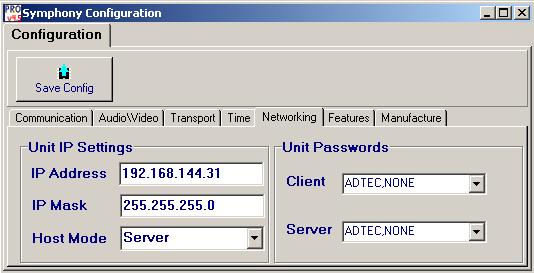
Basic configuration using Windows Hyper Terminal:
- open a terminal session
- configure communication: 38400baud, 8bit, No Parity,1 Stop Bit
- configure ASCII Terminal:
- Local echo, Send line feeds
- type “banner”: the unit should display its banner (revision, etc.)
- type “cltuserpassword ADTEC,NONE”
- type “ipaddress 192.168.10.50”
- type “ipmask 255.255.255.0”
- type “configuration save”
- type “reset” to restart the unit
Tip to transfert media to an ADTEC MPEG Player
Once a unit is properly configured, the easiest way to transfer media to the unit is to use Microsoft Internet Explorer.
Here is an example which uses the previous networking configuration parameters:
- start Windows Internet Explorer
- type “ftp://ADTEC:NONE@192.168.10.50” in the address bar and click on the “Go” button
- Internet Explorer should display the content of the unit hard disk
- use drag and drop or copy/paste to transfer files between your computer and the ADTEC unit
Note that the Adtec MPEG Player units accept only media with filenames which follows the DOS 8.3 syntax, that is: 8 character filename maximum, with no space, only aphanumeric characters, 3 character extension.

Device Setup
Device creation window:
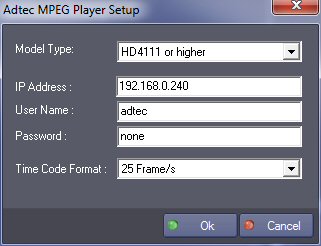
Model Type: Select the model type of the ADTEC player. Either HD4111 (or higher) or legacy models.Legacy models are models Edge 1000 and 2000 series, Soloist series, etc.
IP Address: The IP Address of the unit.
User Name: User Name which must be supplied to connect to the unit.
Password: Password which must be supplied to connect to the unit.
These parameters and others must be set in the unit using the ADTEC Configuration and Control program (Symphony Basic or Symphony Pro).
- TimeCode format: Time Code format used by the unit.
Graphical User Interface
Device Control Panel
This MxM provides a Device Control Panel can be displayed either as a stand
alone window or inside a User Screen Contenair object with
the “Device Control” Manager command. Note: See the Manager
Help menu for details about using this command.
Device Commands
Stop
Stop the device.
- Mode: [Enum] Stop mode.
- “Normal”: Normal stop.
- “Abort All”: Also clears the Play List
Play
Start playing video. Plays the Play List if there’s one.
no parameter.
Pause
Pause the device.
Locate
Set the device time position to the specified position in the current clip.
- TimeCode: [Time] Time position to go to.
Variable Speed
Cause the device to play in slow motion.
- Speed: [Integer] Speed divisor from 1 to 16.
Usage: For example, a value of 2 would play the device at half the normal speed.
Play Next
Play the next clip of the Play List.
Play Previous
Play the previous clip of the Play List.
Get Clip List
Get the list of existing clips in the unit. The list is returned in the ClipList system variable as a string. Clip names are separated by CR/LF characters.
Load Clip
Clear the Play List and adds the specified clip to the Play List. Positions the device at the beginning of the clip.
- Name: [String] The name of the clip.
Load Next Clip
Add a clip to the Play List.
- Name: [String] The name of the clip.
Set Master/Slave
Set the Synchronization mode of the unit.
- Mode: [Enum] Synchronization mode.
- “Disabled”: No synchronization.
- “Slave”: Synchonized as a slave to an other unit
- “Master”: Synchronize master for the specified group
- Group: [Integer] Synchronization group (1 to 9).
Usage: For example, to setup a group of Adtec MPEG players which you would like to play synchronously, set one unit as master of group #1 and set the other units as slave of group #1. Once set, all of the slaves of the group play in sync with the master. Furthermore, Play, Stop, and Pause commands sent to the master are automatically sent to the slaves of the group.
This works only if:
- All of the players of the same group have a Play List configured with the same number of clips
- And if each clip at the same play list index accross the players have the same length (they don’t need to have the same name or the same content).
Refer to ADTEC Documentation for more details.
Set Options
Set various options for the unit.
- Blank Mode: [Enum] Video ouput setting when the unit is stopped.
- “Don’t change”: Don’t change the Blank Mode
- “NOVIDEO”: No video signal when transport is idle or during spot transitions.
- “BLACK”: Black video signal when transport is idle or during spot transitions.
- “HOLD”: Holds the last frame/field of the encoded file when transport is idle.
- “WHITE”: White video signal when transport is idle.
- “YELLOW”: Yellow video signal when transport is idle.
- “CYAN”: Cyan video signal when transport is idle.
- “GREEN”: Green video signal when transport is idle.
- “MAGENTA”: Magenta video signal when transport is idle.
- “RED”: Red video signal when transport is idle.
- “BLUE”: Blue video signal when transport is idle.
- “COLORBARS”: Color bars generated upon transport idle
- “SEAMLESS”: Moves from file to file without dropping to black
- “RESET”: Same as BLACK, except forces a hardware reset to decoder between spots
- “YUV”: Same as colors
- Video Mode: [Enum] Current video output standard.
- “Don’t change”: Don’t change the Video Mode
- “NTSC”: National Television Standard
- “PAL”: Phase Alternating Line
- “PALM”: PAL (emulates some characteristics of NTSC)
- “PALN”: PAL (emulates some characteristics of PALB and NTSC)
- “PALOSD”: PAL with On Screen Display (OSD) enabled
- “PALNOSD”: PALN with On Screen Display (OSD) enabled
- Repeat Mode: [Enum]Determines how the next clip is located when the current
spot finishes playing
- “Don’t change”: Don’t change the Repeat Mode
- “OFF”: Play List plays to completion; If no list, play stops after current clip
- “ONE”: Repeat current clip
- “ALL”: Cycle through the list/inventory, rollover at end
- “LAST”: Repeats the last clip, does not rollover unless NEXT command is issued
File Transfer
Performs FTP (File Transfer Protocol) functions
- Command: [Enum] FTP Command to perform.
- “Download”: Download a file from an FTP Server to the unit
- “Upload”: Upload a file from the unit to an FTP Server
- FTP Server IP Address: [String] IP Address of the FTP Server
- File Name: [String] Name of the file to transfer
- New File Name: [String] New name of the file once it is transferred. This parameter can be left blank if the file name doesn’t have to be modified
Delete File
Delete a file
- File Name: [String] Name of the file
Usage: The filename must include file extension.
Get Clip Duration
Gets the duration of the specified clip
- Clip Name: [String] Name of the clip.
- Duration: [Time] Name of the variable which will receive the clip duration
Get Play List Duration
Gets the duration of the current Play List
- Duration: [Time] Name of the variable which will receive the clip duration
Set Volume
Sets the audio volume of the unit
- Volume: [Integer] Audio volume. Value range is from –126dB to 0dB for legacy models. From –49dB to 24dB for HD4111 or higher.
Send Command String
Sends a raw ADTEC API command string to the unit
- Command: [String] Command string to send to the unit
Usage: Any command included in the Adtec API can be sent to the unit via this command.
The Adtec API documentation can be downloaded from the Adtec WEB Site at (http://www.adtecinc.com)[http://www.adtecinc.com] in the “Support” section.
CAUTION: Some of the API Commands may interfere with the regular command processing of the MxM. In particular, transport commands like Play, Stop, etc. should be avoided while positracking the unit.
Device Variables
TimeCode
[Time] Current time position in the current clip of the device.
PlayListTimeCode
[Time] Current absolute time position in the playlist. If there’s no playlist or if the playlist has only one clip, the AbsoluteTimeCode variable is equal to the TimeCode variable.
CurrentStatus
[Enum] Current status of the device.
- “Unit not ready”: No disc(s) are present; there are no clips available
- “Idling”: Unit is not currently playing and the video buffer is full
- “Idle Cueing”: Unit is not currently playing and is currently cueing the next clip
- “Idle Next”: Unit is not playing and is cueing up the following clip
- “Stopping”: Unit is stopping
- “Playing ”: Unit is playing
- “Buffered”: Present playing clip is completely loaded into the video buffer
- “Warning”: Read error occurred and Errorlimit threshold is checked
- “Fatal”: Errorlimit has been exceeded; play is abandoned
- “Next”: Next clip is currently being called
- “Previous”: Previous clip is currently being called
- “Paused”: Unit is paused
- “Pause Cueing”: Unit is paused and is currently cueing the next spot
- “Pause Next”: Unit is paused, has completely buffered the next clip, and is cueing up the following spot
- “Rewinding”: Unit is rewinding
- “Not connected”: The unit is not connected
- “Requesting User Name”: The unit is requesting a user name
- “Requesting Password”: The unit is requesting a password
- “Waiting Login”: The unit is waiting a login
- “Connected”: The unit is connected
- “Network Error”: Connection to the unit has failed
- “Searching Unit”: The MxM is looking for the unit on the network
- “Connecting”: The MxM is trying to connect to the unit
CurrentError
[Enum] Last occured error.
- “No Error”: No error
- “Command Error”: The last command could not be completed due to unacceptable in this state or not supported
- “Not Online”: The device don’t respond, not online.
Current Clip
[String] Name of the current clip.
Clip List
[String] List of existing clips in the unit as retrieved by the GetClipList() command. Clip names are separated by CR/LF.
Clip Count
[Integer] Count of existing clips in the unit as retrieved by the GetClipList() command.
Play List
[String] List of clips of the Play List. Clip names are separated by CR/LF.
Play List Count
[Integer] Number of clips in the Play List.
List Index
[Integer] Index of the current clip of the Play List ( –1 if there’s no Play List).
FTP Status
[Enum] Status of the current FTP file transfer
- “Inactive”: No FTP activity
- “Put”: A file is currently tranferred from the unit to the FTP server
- “Get”: A file is currently transferred from the FTP Server to the unit
- “Active”: The FTP connection is established
FTP Progress
[Integer] Percentage of the current FTP file transfer.
Volume
[Integer] Audio Volume in dB (from –126dB to 0dB for legacy models. From –49dB to 24dB for HD4111 or higher).
Revisions
V 1.0.1
- Added: Support for Showmaster.
V 1.0.2
- Added: Network connection changed, for Showmaster.
- Corrected: the timecode format of the command “Locate” is now identical to the format defined in the setup.
V 1.0.3
- Fixed: Control Panel doesn’t open centered in a Container.
V 1.0.4
- Internal change.
- Added: Support for Showmaster Pro.
V 1.0.5
- Added: support of model edje HD4111 and higher.
- Fixed: SetOptions command doesn’t work correctly.
V 1.0.6
- Fixed: Default login/password is now “adtec”/“none” instead of “ADTEC”/“NONE”. This matches the default value of the Adtec player.
V 6.0.0
- Modified: Support of Manager V6/Showmaster V2.
V 6.0.1
- Fixed: Setup dialog doesn’t open on the correct screen on a multi-screen configuration.
V 6.0.2
- Fixed: Device’s variables are not reset after a project load (Requires Manager 6.0.3+).
V 6.0.3
- Fixed: Crash when getting the clip list.
V 6.1.0
- Added: Support for Showmaster LE & Showmaster XS platforms.
V 6.1.1
- Fixed: The Setup dialog box is not always fully visible at the device creation time.
V 6.7.0
- Improved: Support for High DPI displays (require Manager 6.7.0+ or Showmaster Editor 2.7.0+)
- Changed: Compatibility for Manager 6.7.0 and Showmaster Editor 2.7.0
