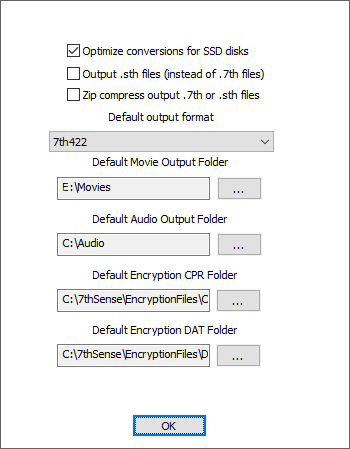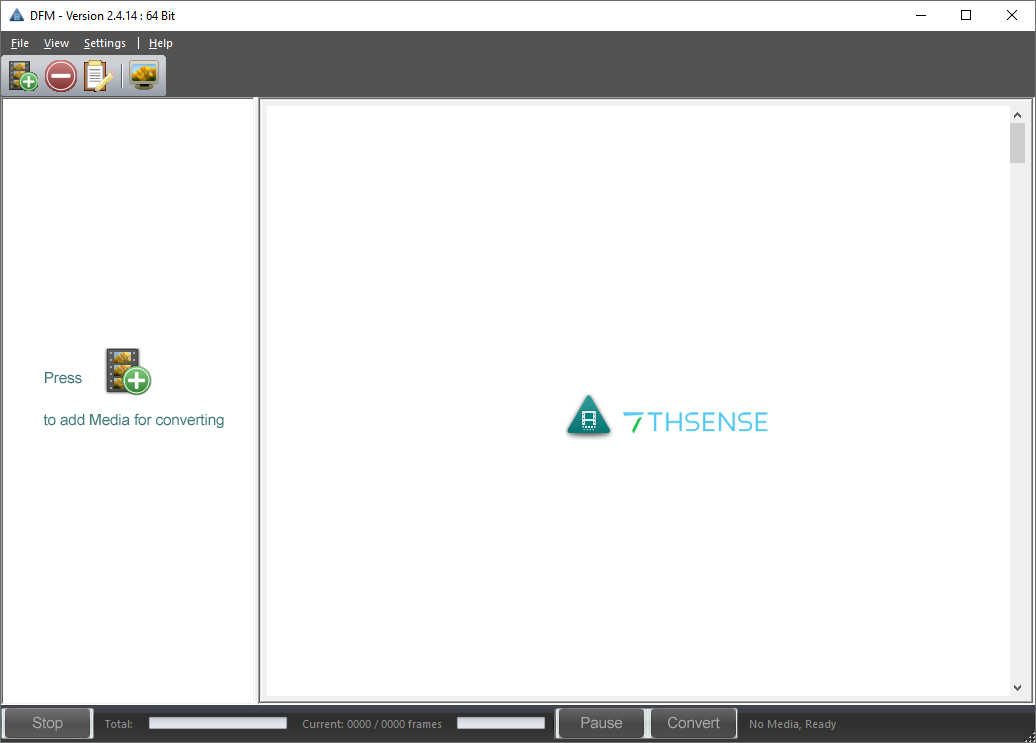The first time DFM is launched, a defaults dialog will appear, as shown below. To revisit this dialog, see Settings > Conversion Defaults.
Most Delta media systems operate with a consistent file format and media location. The options selected will be the default selections from this point on for all new media added into DFM for extraction.
Note that the output format ‘7th 6to1’ is legacy and whilst it will play, should now be avoided.
Optimize Conversions for SSD disks checkbox
Unchecked for HDD storage: movie frames are stored 10 per file
Checked for SSD storage: movie frames are stored individually – 1 frame per file
Output .sth files (instead of .7th)
Avoid the numeric file extension: for Nuke users.
Zip compress output .7th or .sth files
Apply internal colour-bit compression. This saves on file size, but will demand more CPU on playing.
Select the correct Movie drive
Delta servers: For optimal functionality, we recommend that movies are stored on your server’s E:\ drive, whilst all other images, sounds etc. are stored on the C:\ drive. Users of DeltaOffline or working on a separate PC, may need movies to go to their local C:\ drive.
It is possible to override this for each independent media file in DFM on an individual file basis as necessary.
When you open DFM, the initial screen will look like this:
Toolbar
![]()
The toolbar is detachable to float or be redocked at the side, and reset from the Windows title bar:
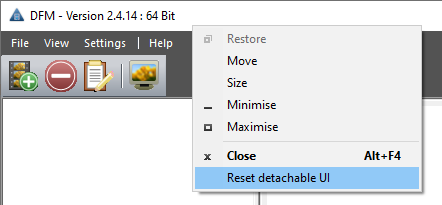
The buttons, in order: add media to the list, remove media from the list, view conversion log, and monitor frames during conversion.
Control bar
The control bar is shown here during conversion, showing progress, and offering Pause and Stop.
File Menu
The list of items to convert and their settings can be saved to a .DFM file, and reused.
New
Clear the current list and settings.
Open
Open a saved media list and settings file.
Save As
If the current list and settings are based on a saved .DFM file but edited, save the new list and settings.
File Extraction and Conversion
DFM can take movie files or sequences of images in a variety of formats and convert these to the 7TH, 7TH 420, 7TH 422, 7TH 444 proprietary file formats. These file formats feature various levels of compression allowing high-resolution movies to be streamed from disk in real-time: Movie images can be resized, cropped and scaled during this process if required.
DFM will also process audio files, whether contained within a movie file or in a separate audio file, such as an mp3 file. Audio is split out into separate mono files for each channel suitable for import into Delta media server.
If your computer has a codec to support the movie or audio files you want to convert, DFM can convert your files.
With DFM version 2 and beyond, batch processing is supported. Multiple files can be queued up ready for conversion.
The process can take some time, depending on hardware capability and movie size. |
Page edited [d/m/y]: 04/06/2024